Step 1: Payment
Make sure you subscribed to Galt VPN through our Website.
Step 2: Log in to your account
After logging in on our website, you'll be taken directly to your dashboard. In the dashboard, find the "Installation" section and click on "Android"
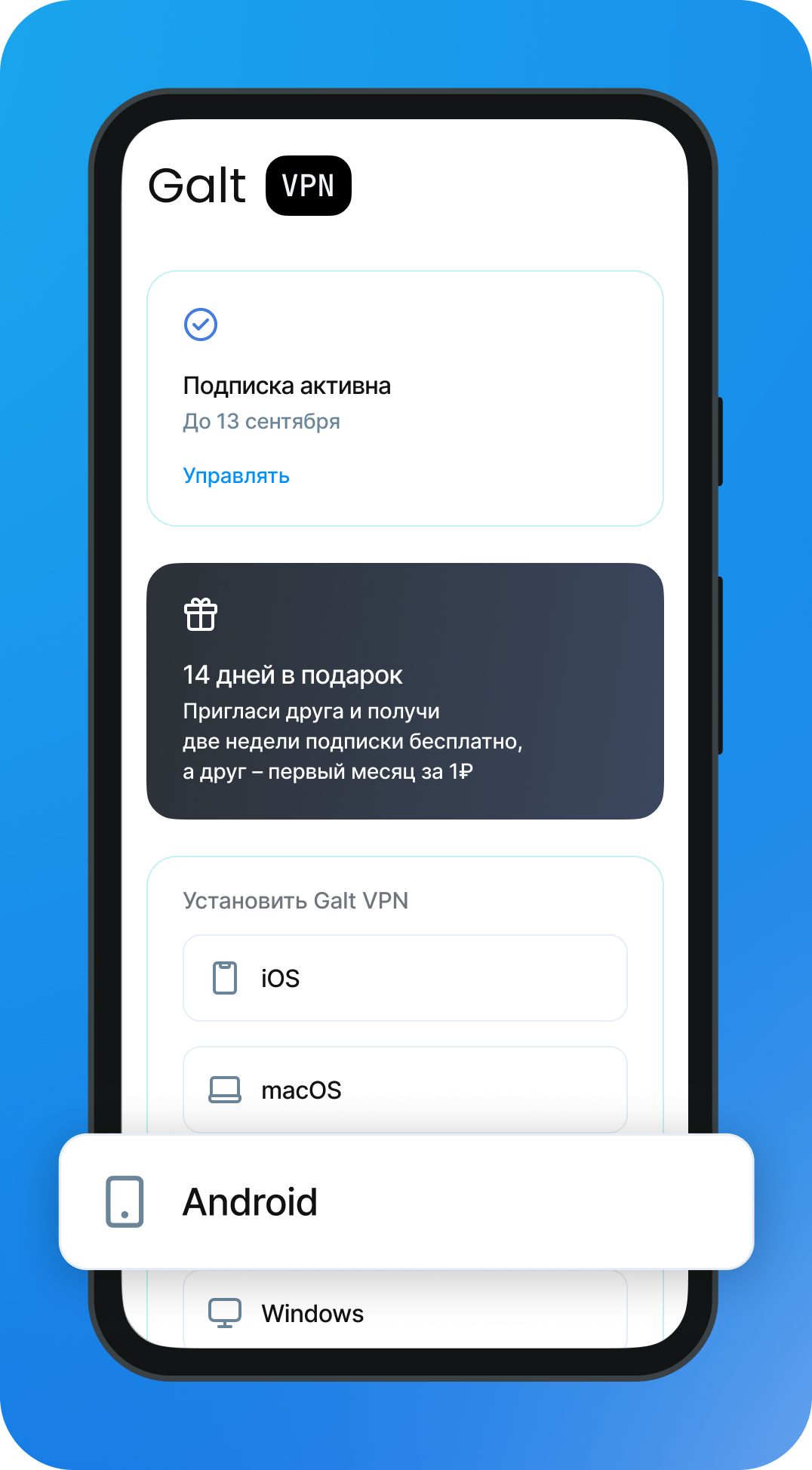
Step 3: Download the App
You should see the following screen. To start the process, download the Hiddify app onto your Android device from the Google Play Store.
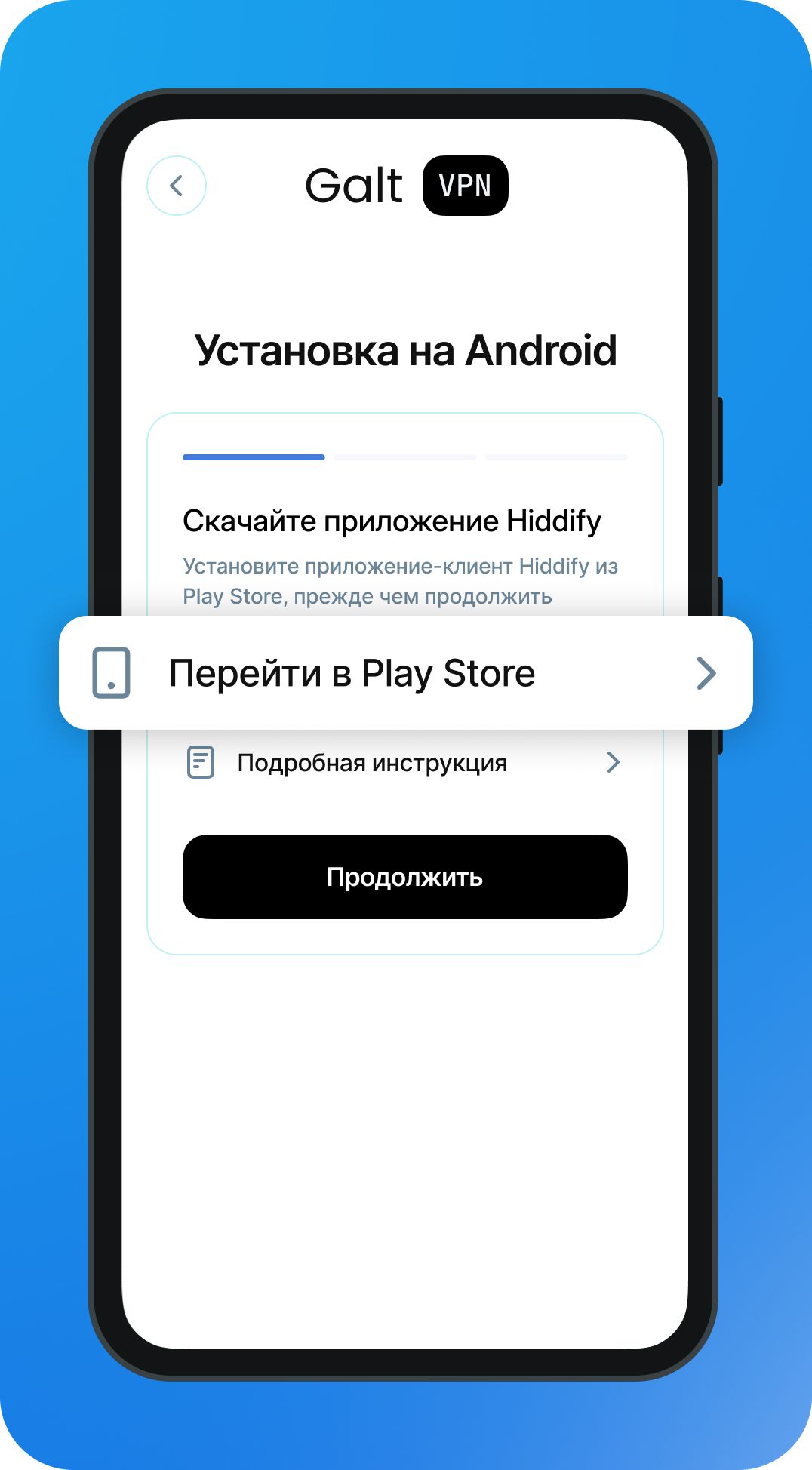
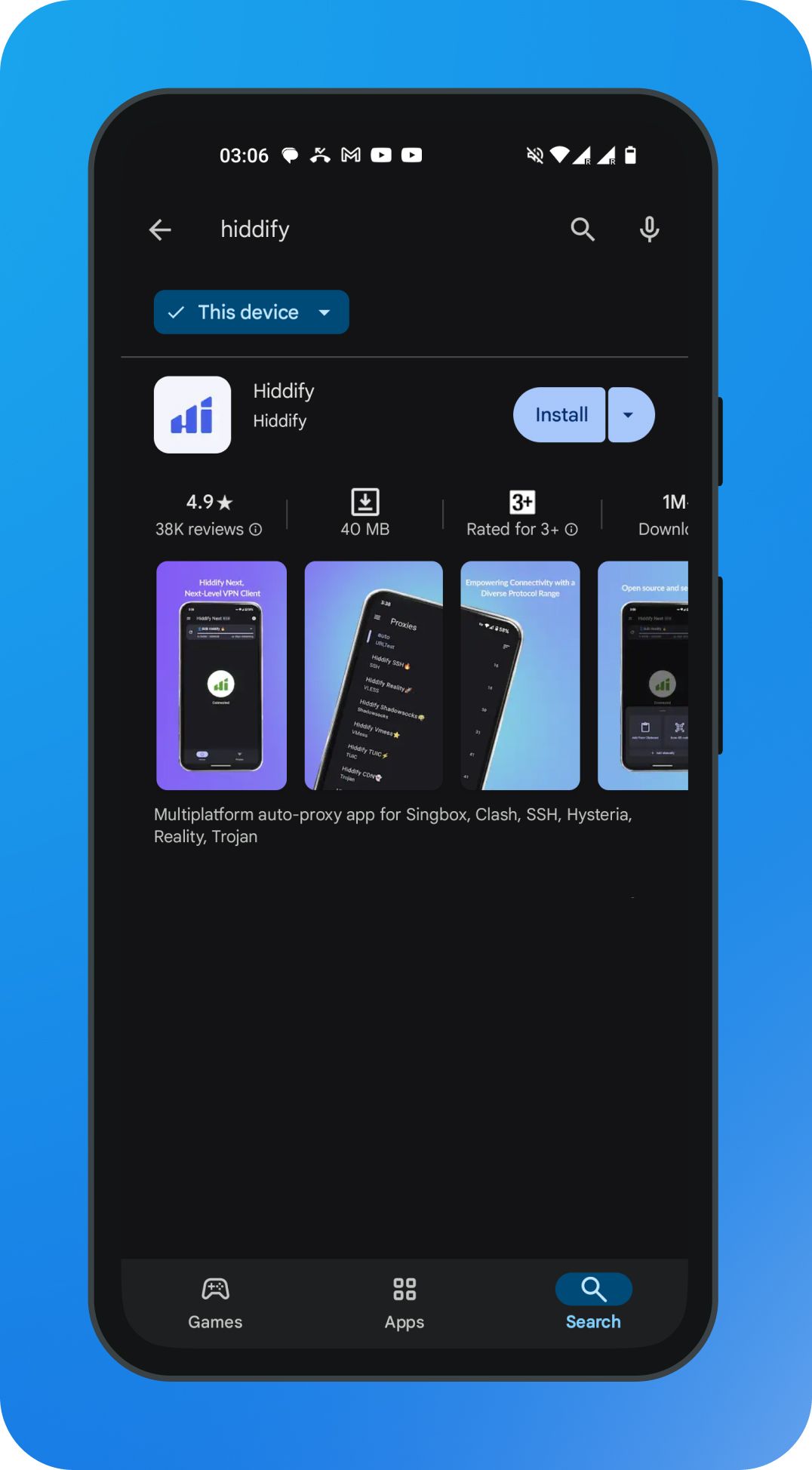
- On your Android device, open the Google Play Store.
- Search for "Hiddify" in the search bar.
- Download the app with the purple icon.
- Hit "Continue" when you finished the installation.
Open the Hiddify app on your Android device and complete the initial setup by selecting your preferred language and clicking "Continue."
Step 4: Get Your VPN Profile
Return to your web browser on your Android device. You should see the region selection screen. Choose your preferred VPN location. A "Continue and Copy" button will appear—press it to proceed.
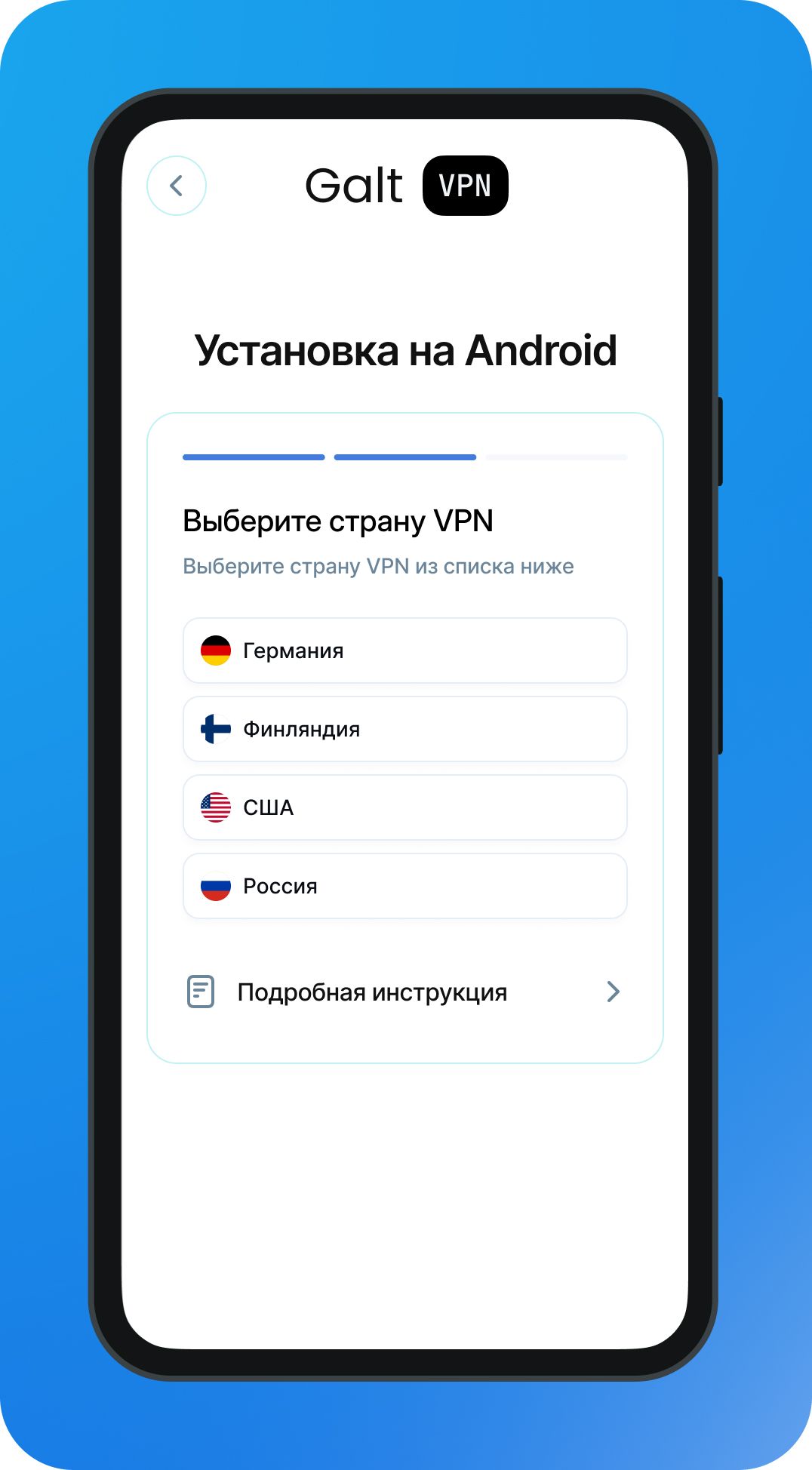
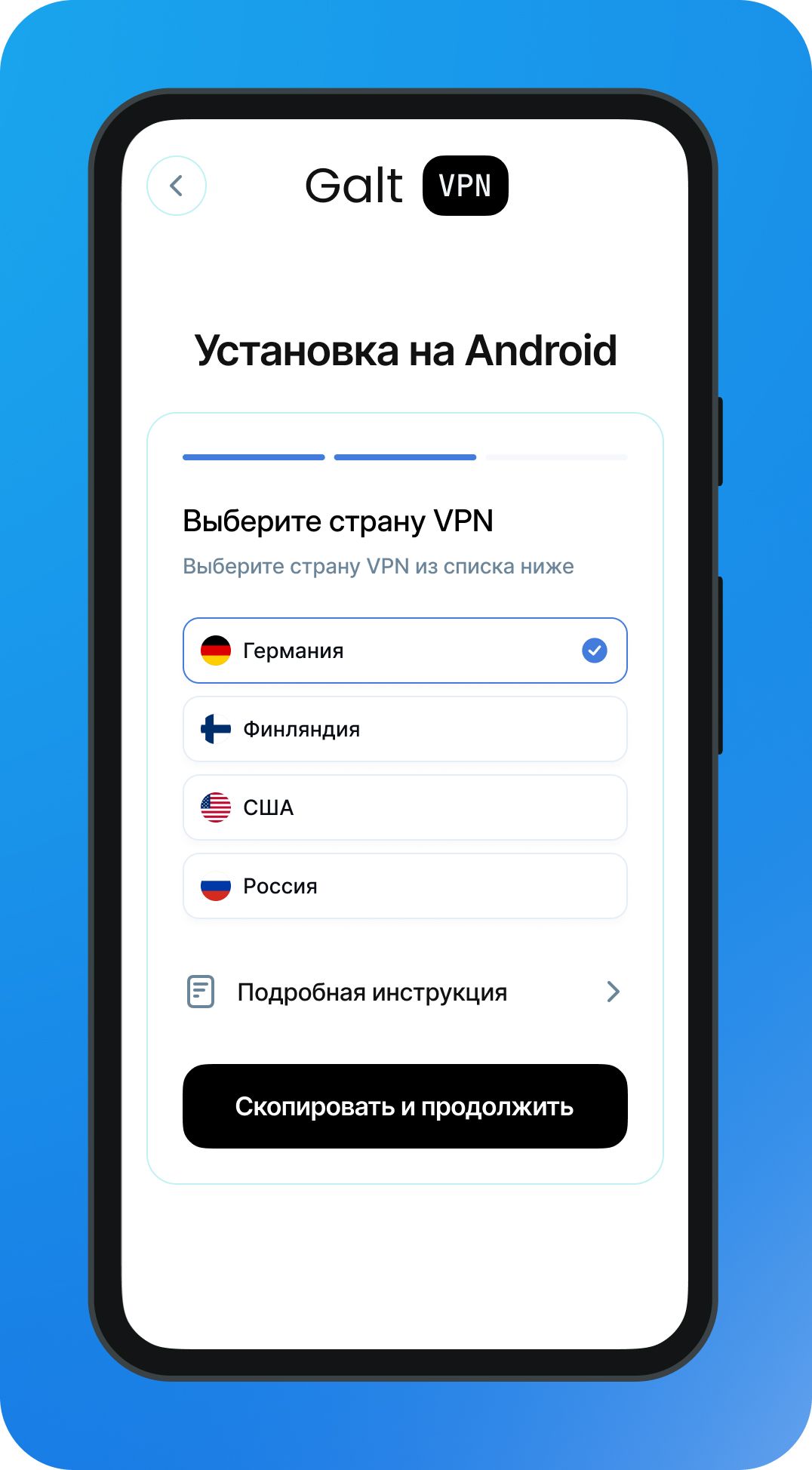
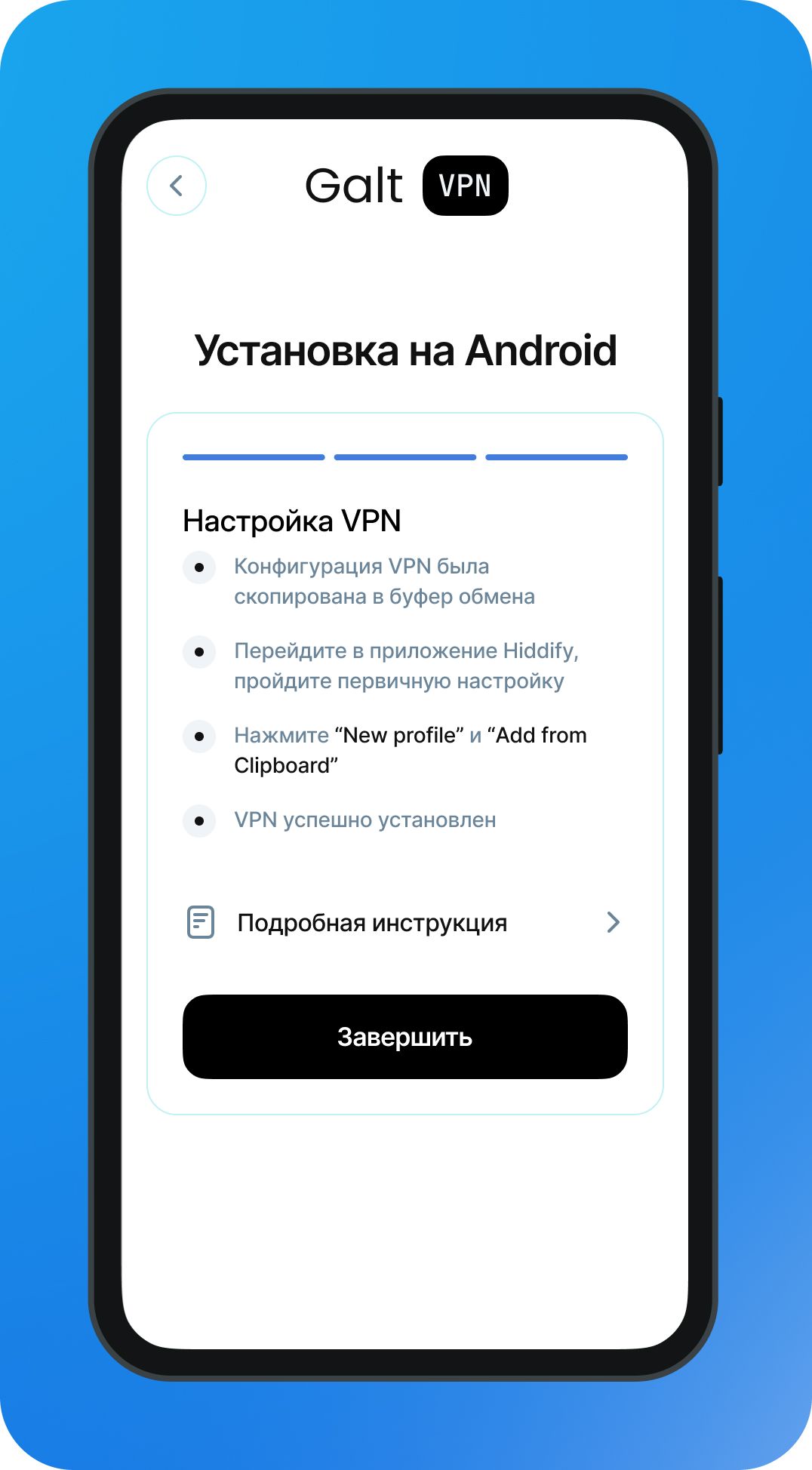
Step 5: Set Up the VPN
Return to the Hiddify app and click "New Profile" to proceed. Next, click "Import from Clipboard."
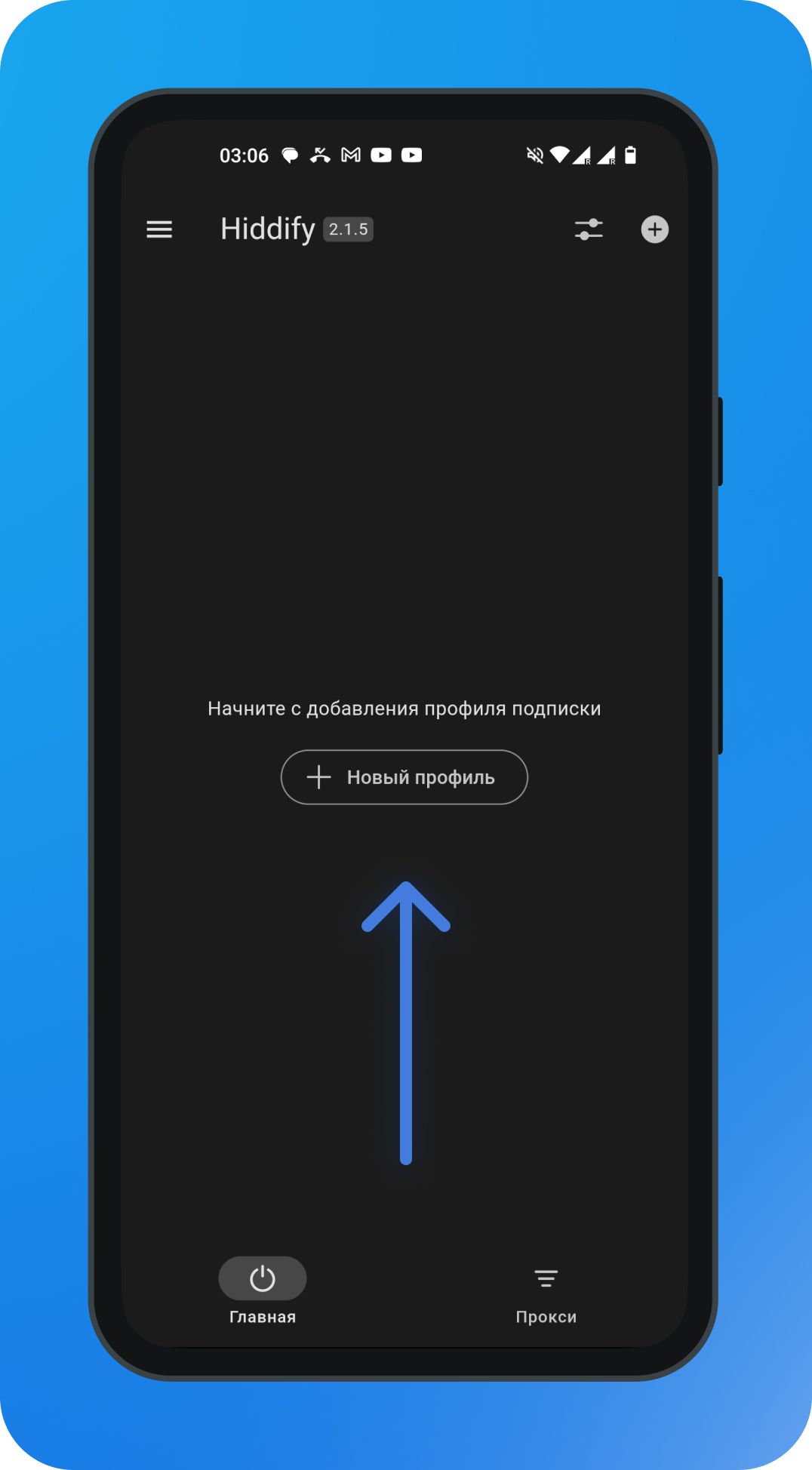
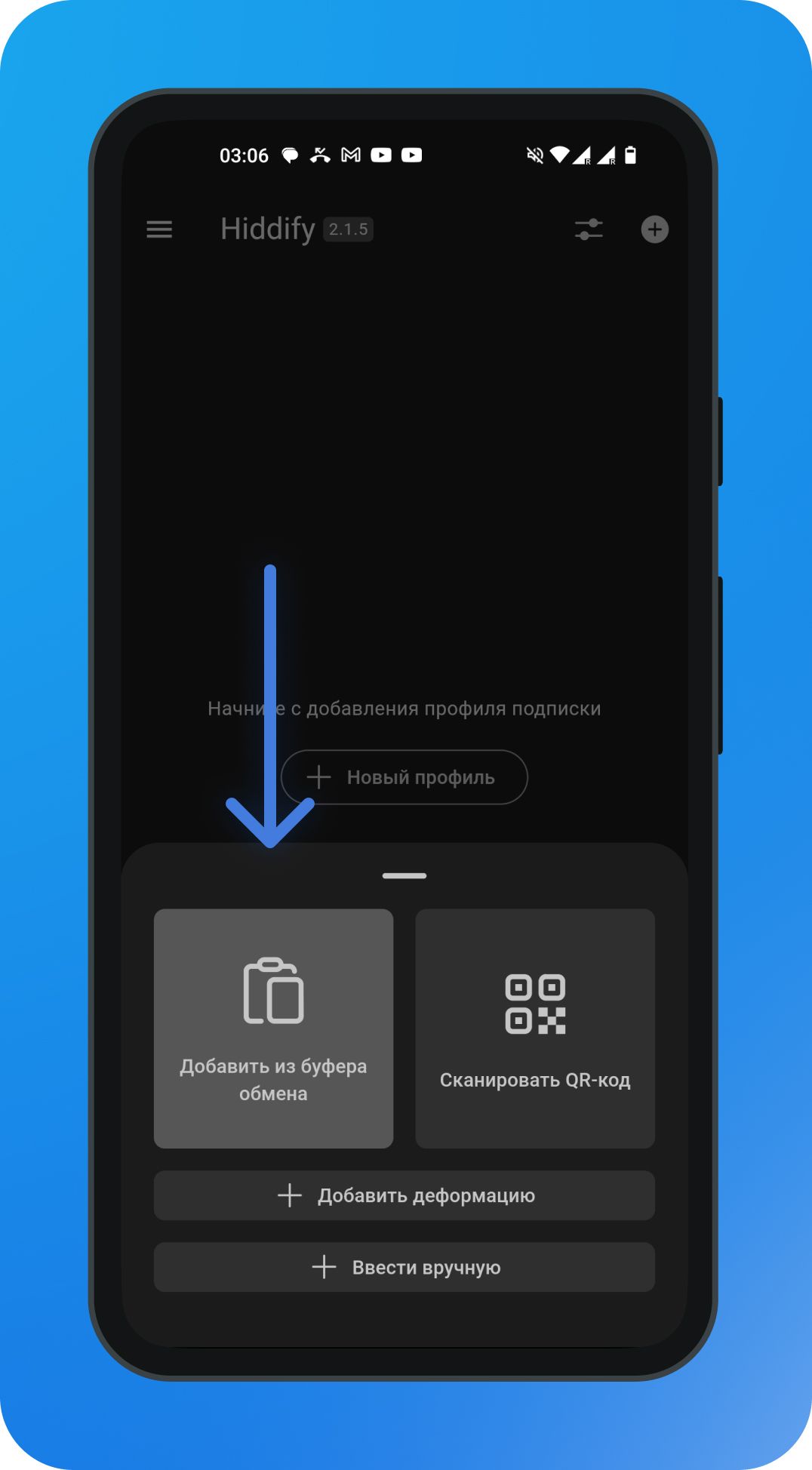
If successful, you will be redirected to the main screen.
Step 6: Connect the VPN
Now that everything is installed, simply press the main round button to connect. Once connected, you can enjoy the benefits of VPN on your Android Device.
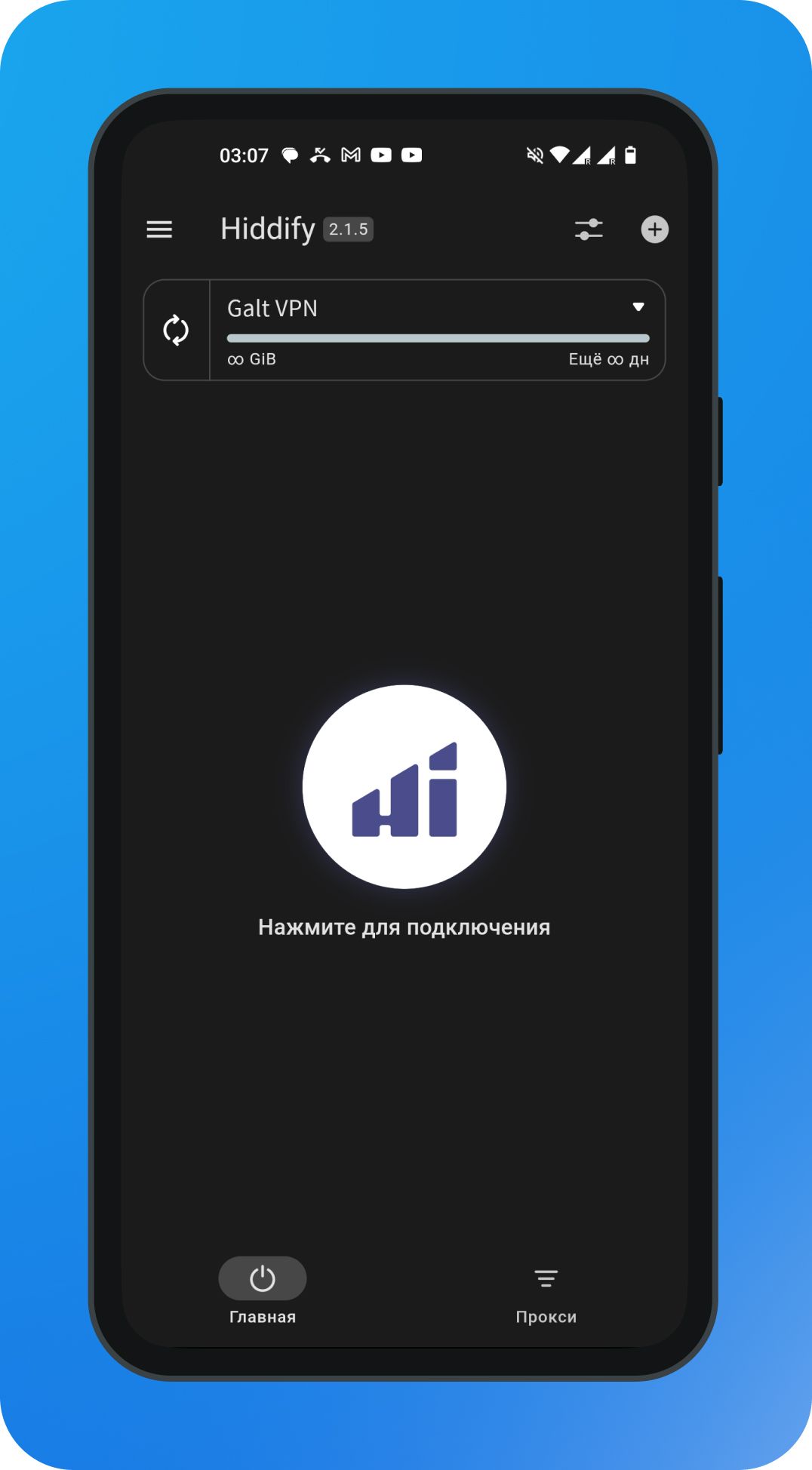
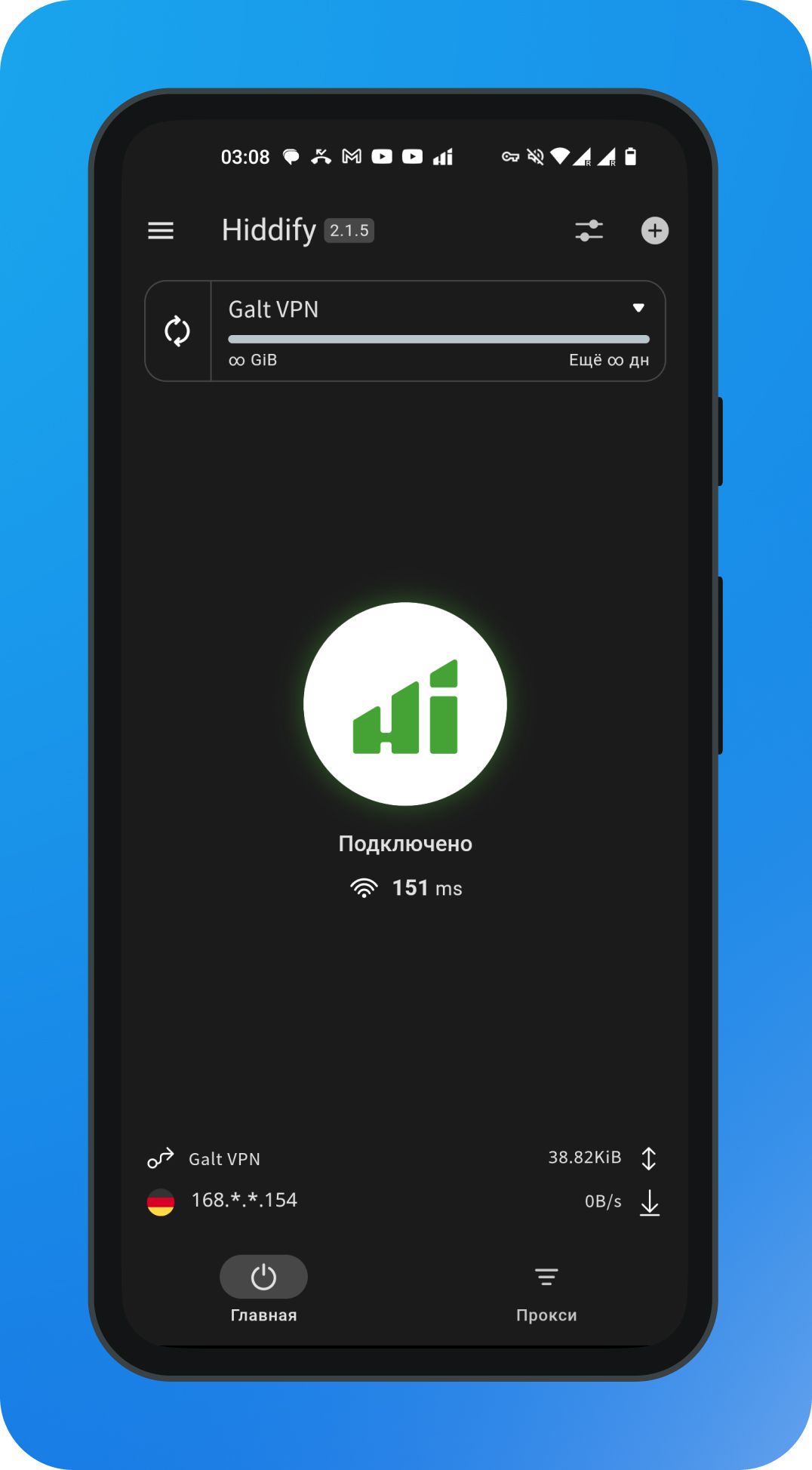
To disconnect, simply press the button again.