Step 1: Payment
Make sure you subscribed to Galt VPN through our Website.
Step 2: Log in to your account
After logging in on our website, you'll be taken directly to your dashboard. In the dashboard, find the "Installation" section and click on "Android TV."
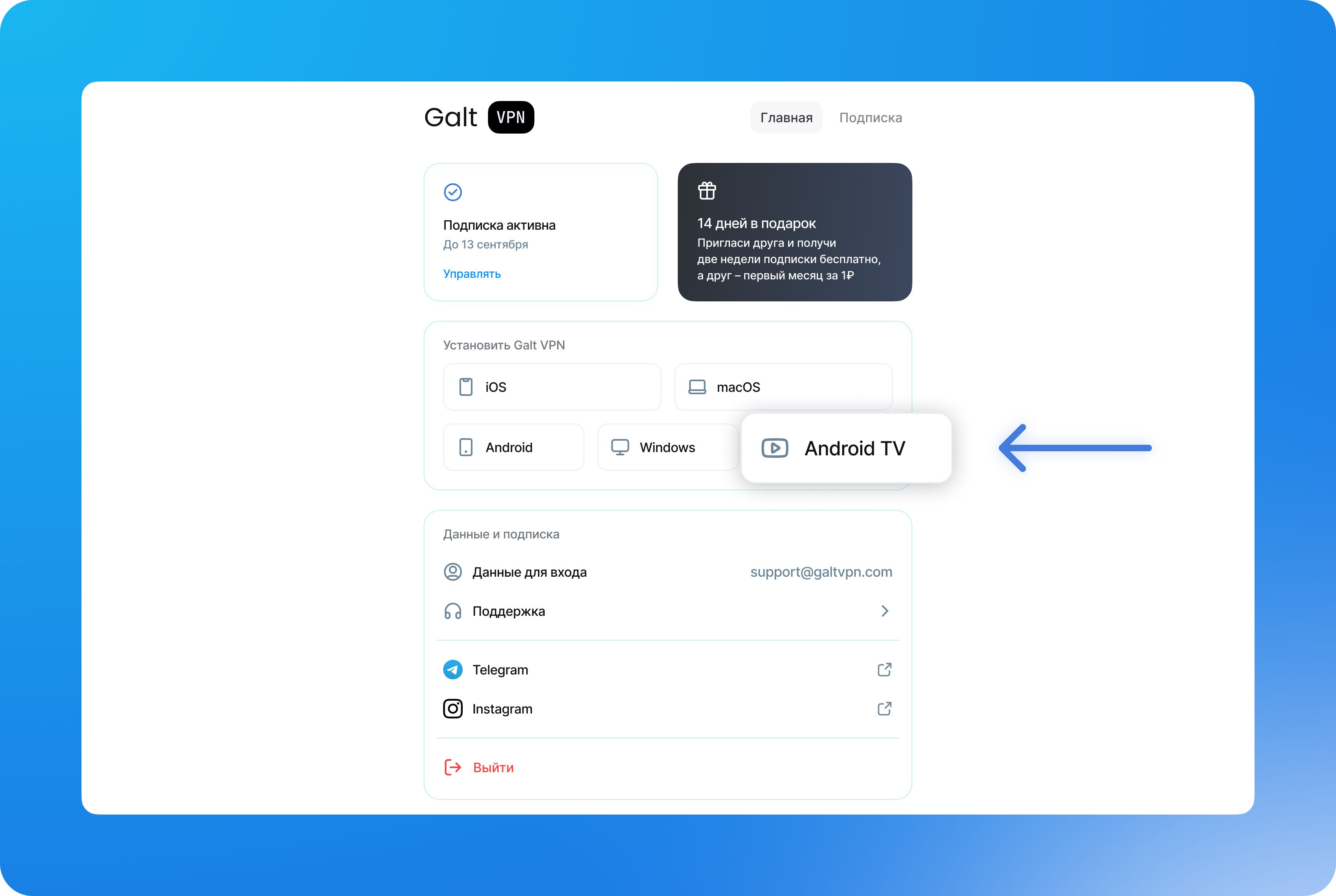
Step 3: Download the TV App
You should see the following screen. To start the process, download the Hiddify app onto your Android TV from the Google Play Store.
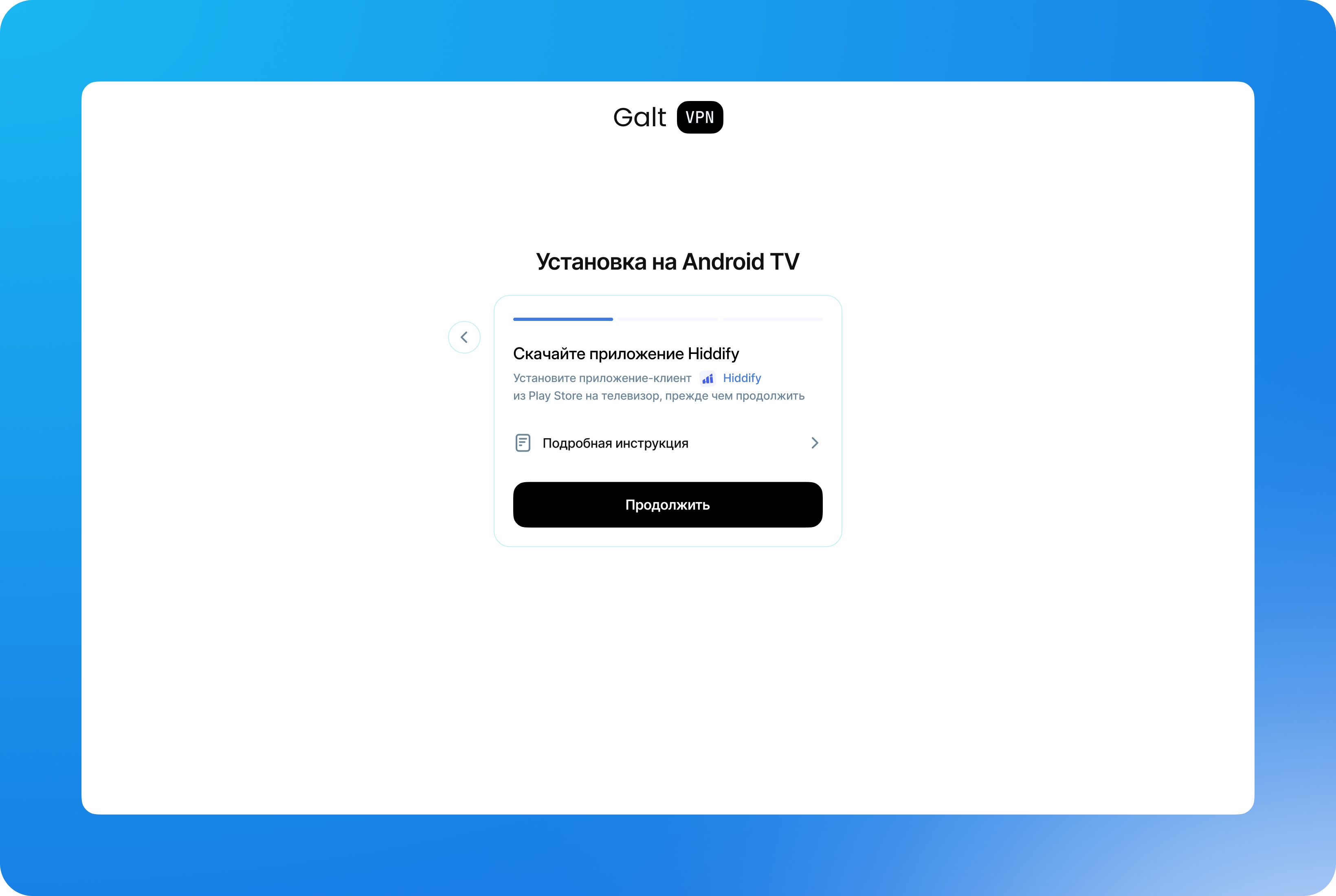
- On your Android TV, open the Google Play Store.
- Search for "Hiddify" in the search bar.
- Download the app with the purple icon.
- Hit "Continue" when you finished the installation.
Open the Hiddify app on your Android TV and complete the initial setup by selecting your preferred language and clicking "Continue."
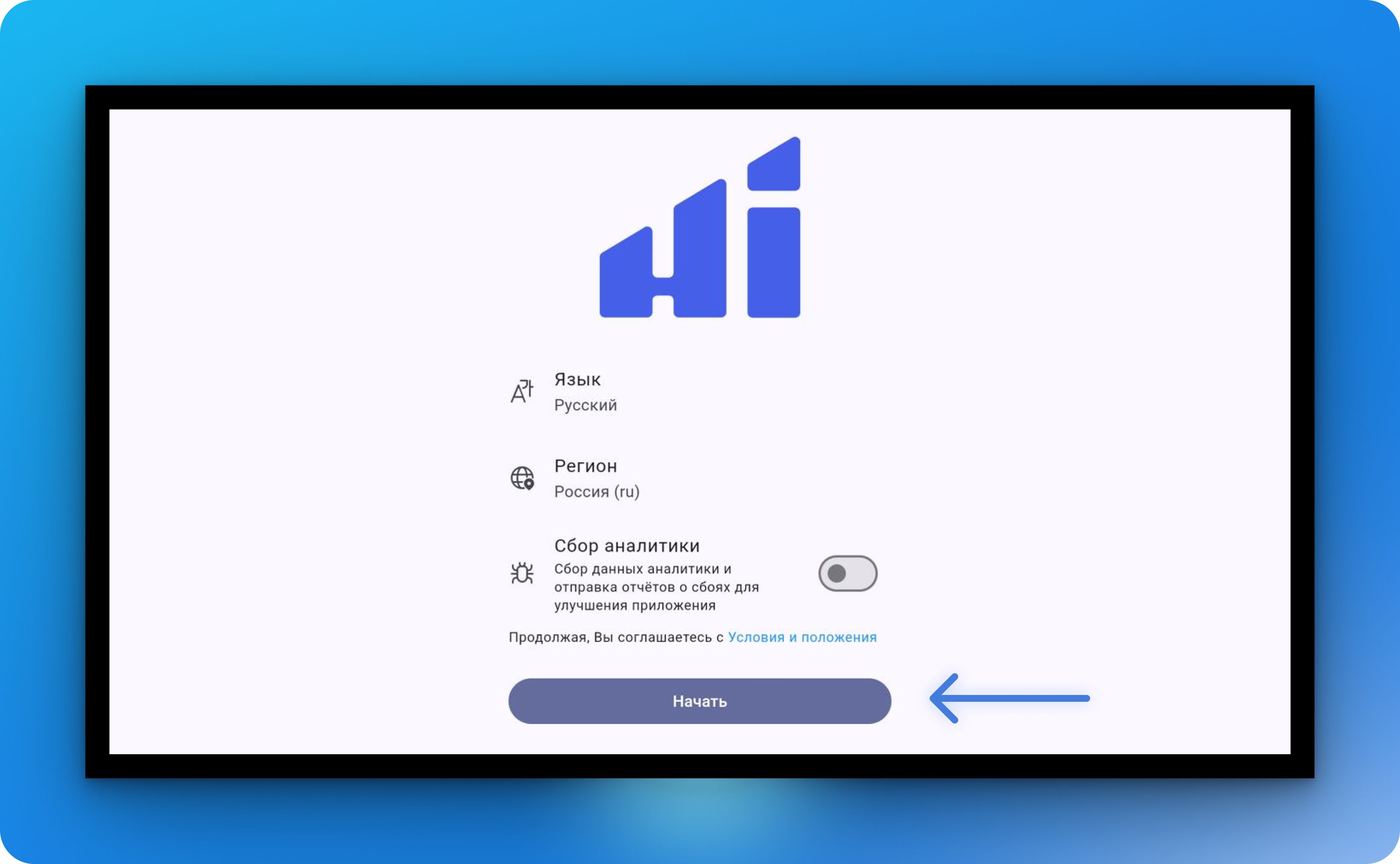
Step 4: Link Your TV to Your Account
Open a web browser on your Android TV and enter the following link: web.galtvpn.com/link. A 6-character code will appear on your screen.
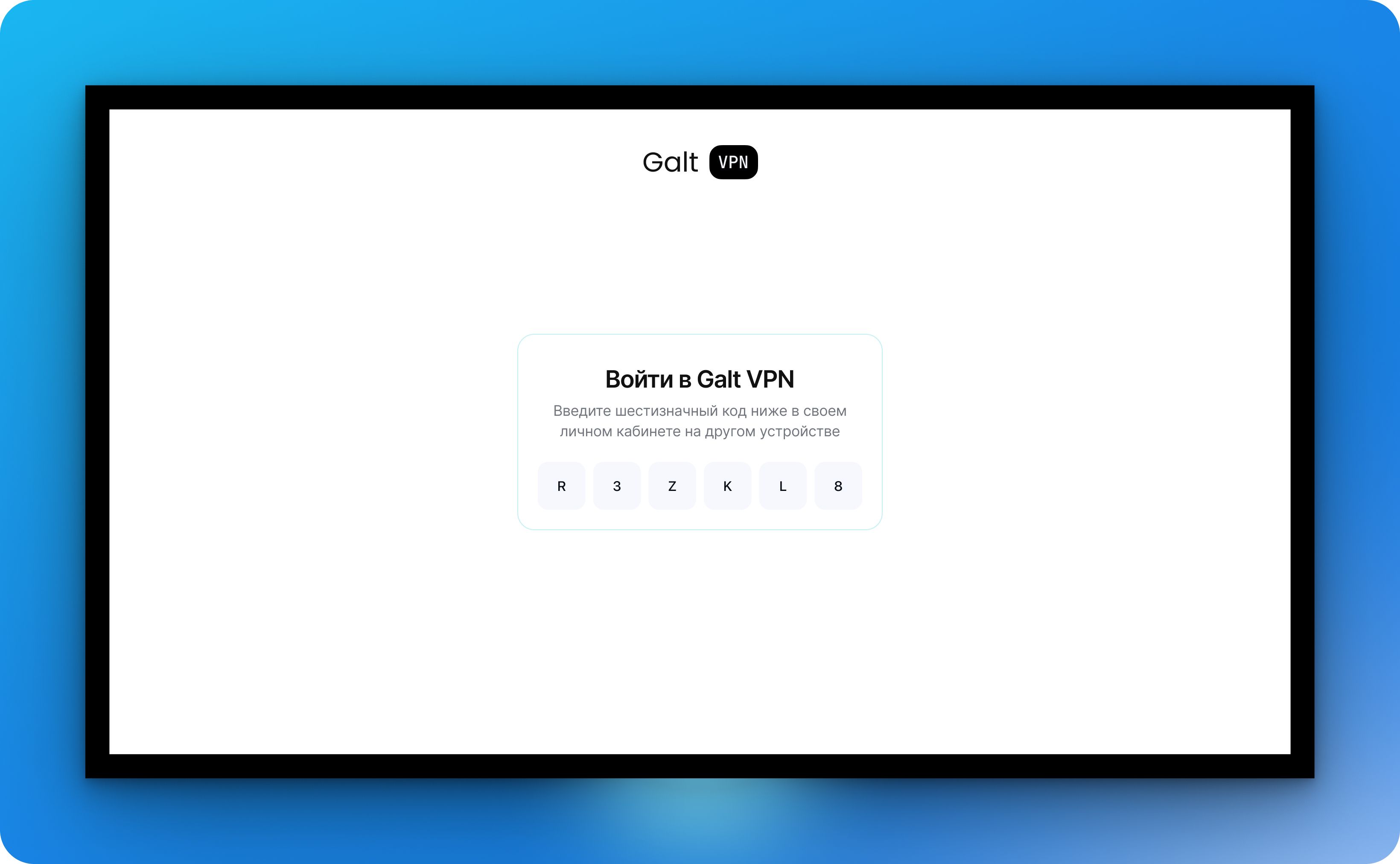
On your computer, go to your dashboard and enter the 6-character code displayed on your TV.
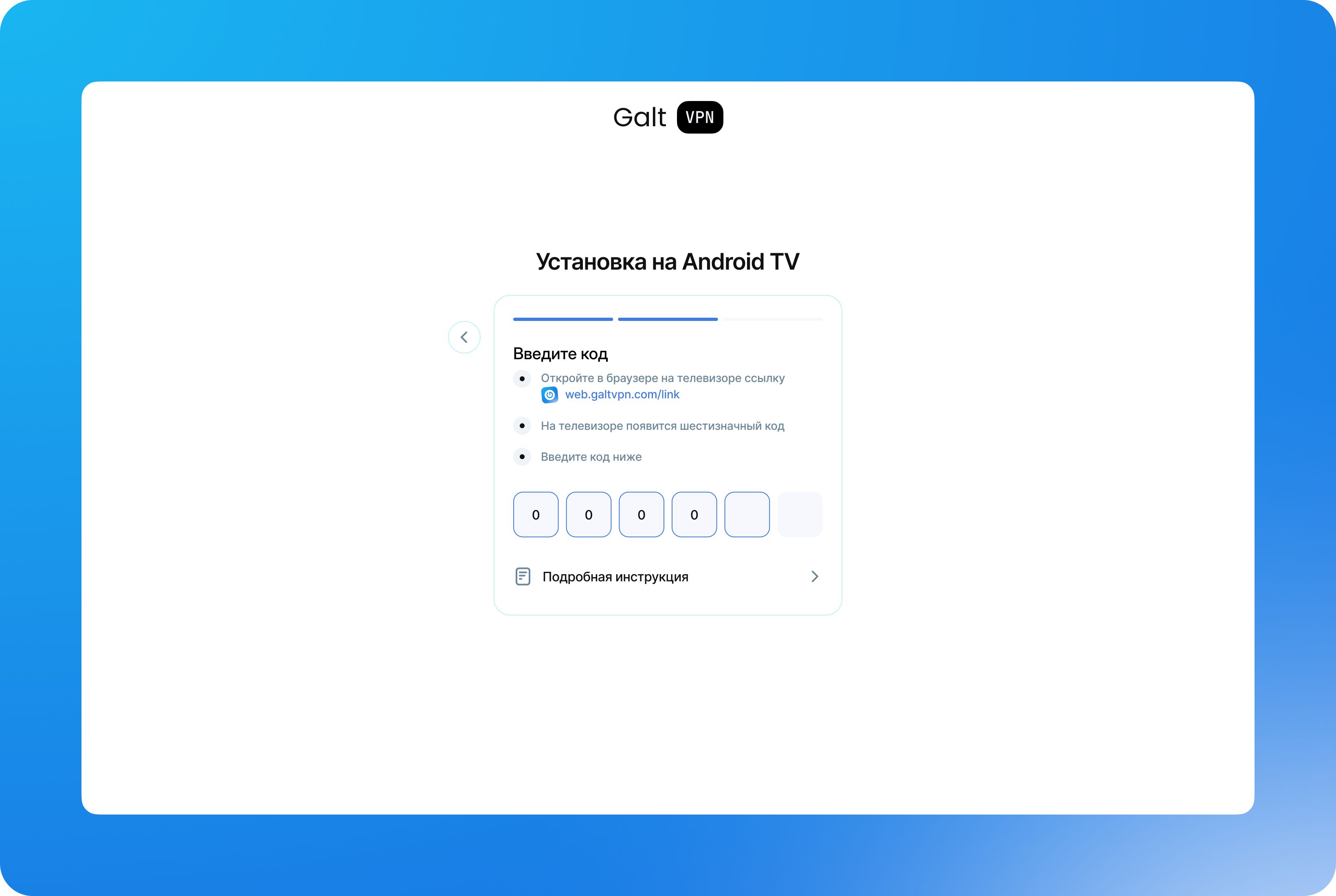
After entering the code, your TV screen will display a "Copy Configuration" button. Click it.
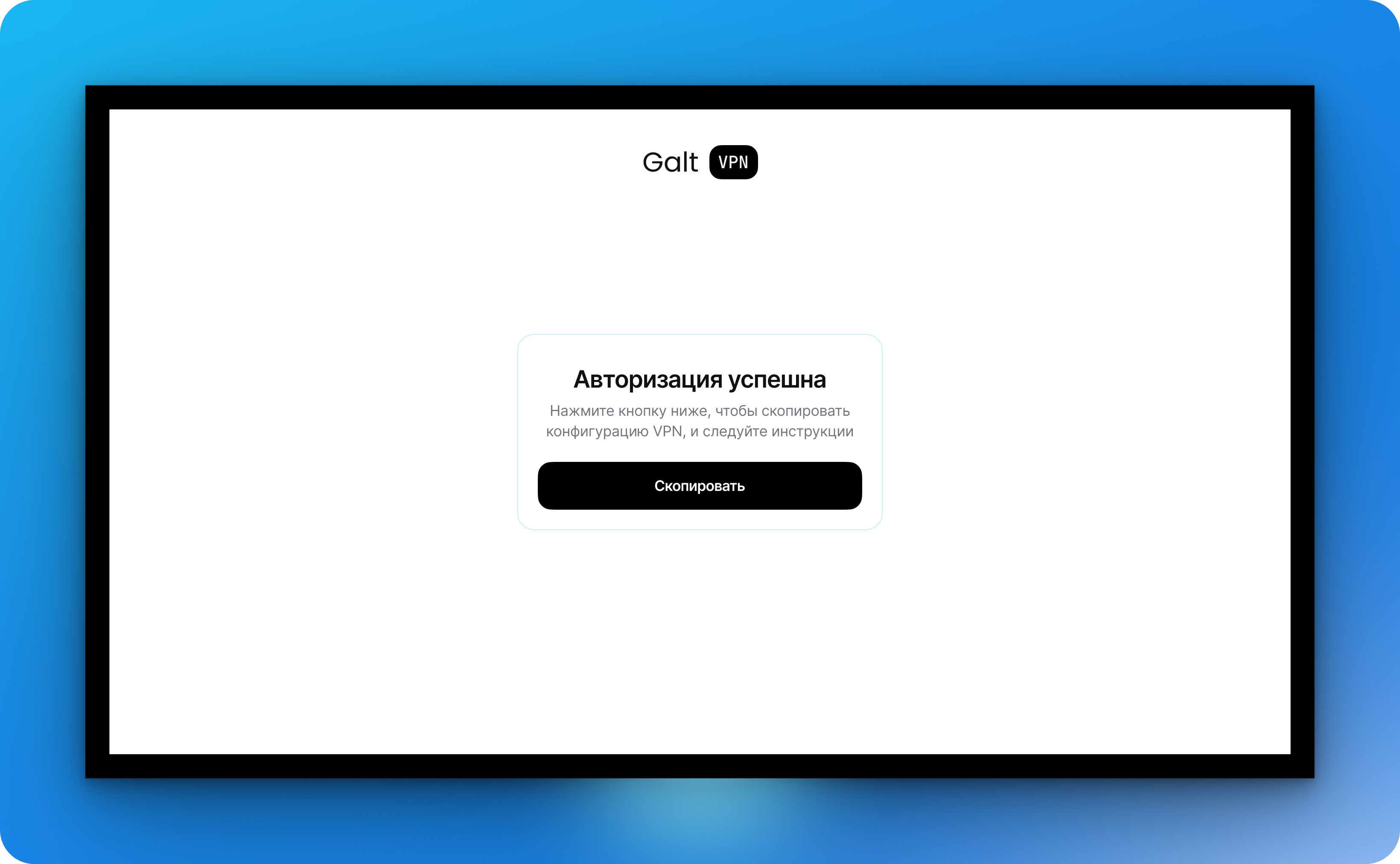
Step 5: Set Up the VPN
On your TV, return to the Hiddify app and click "New Profile" to proceed.
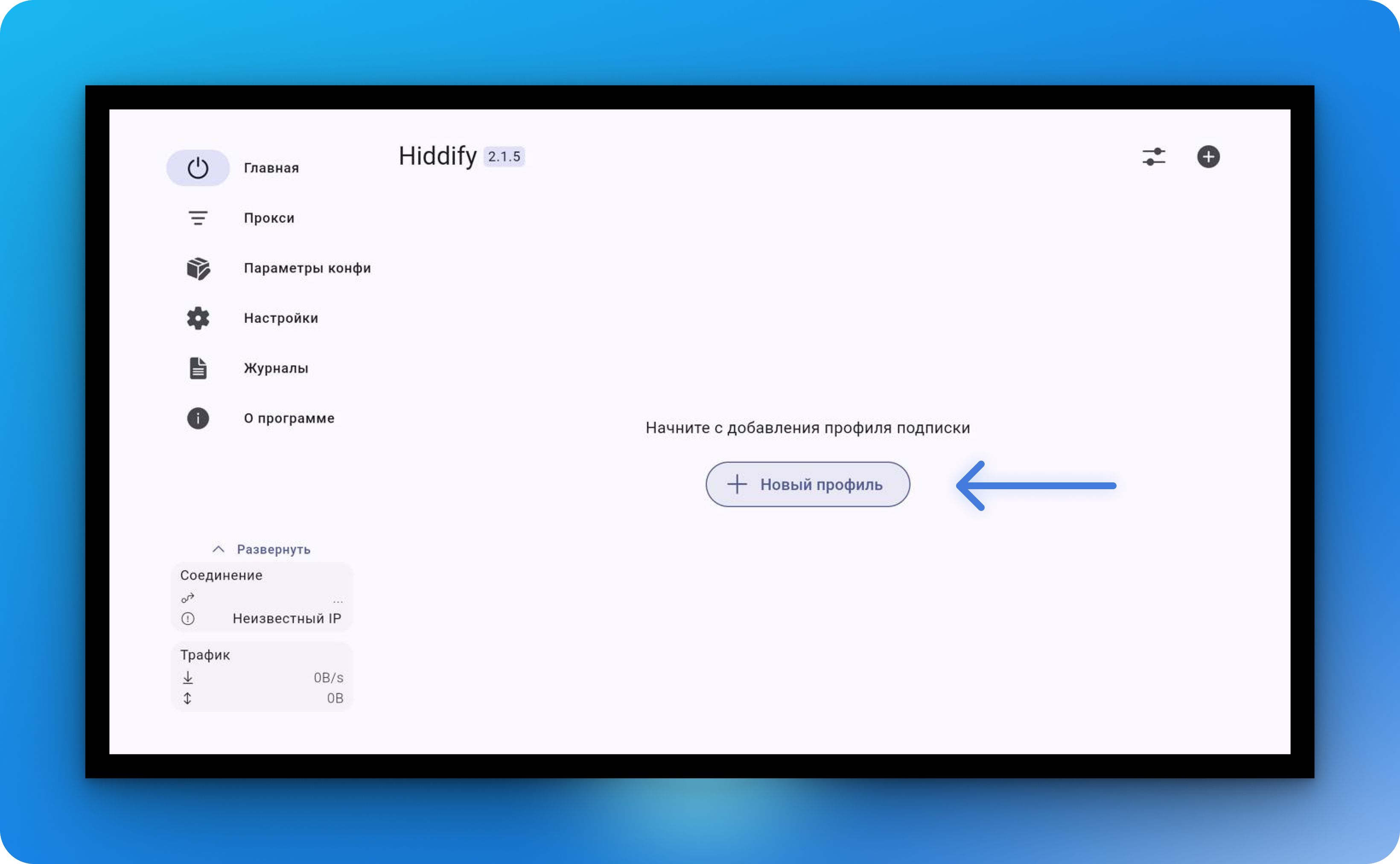
Next, click "Import from Clipboard."
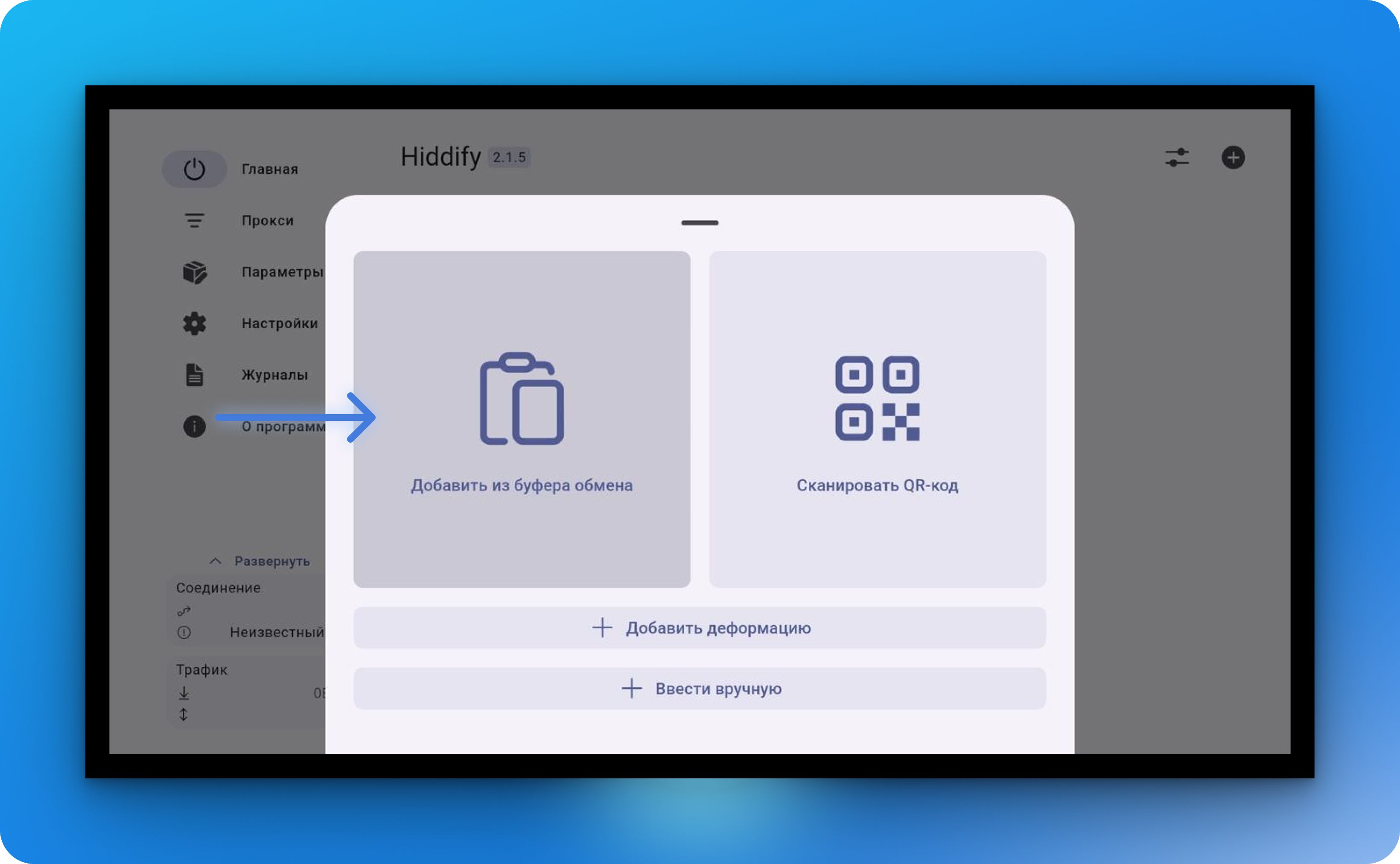
If successful, you will be redirected to the main screen.
Step 6: Connect the VPN
Now that everything is installed, simply press the main round button to connect. Once connected, you can enjoy the benefits of VPN on your TV.
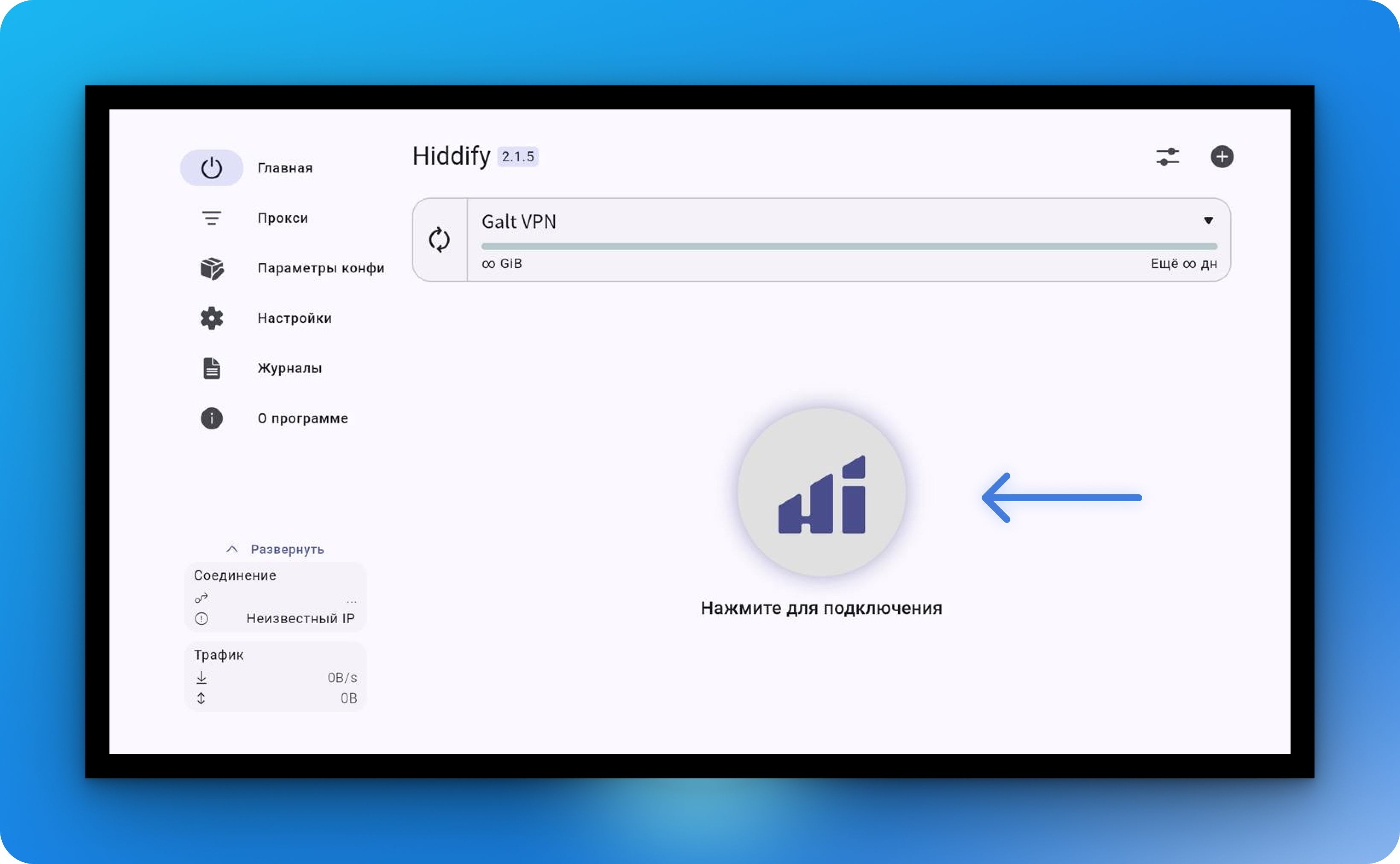
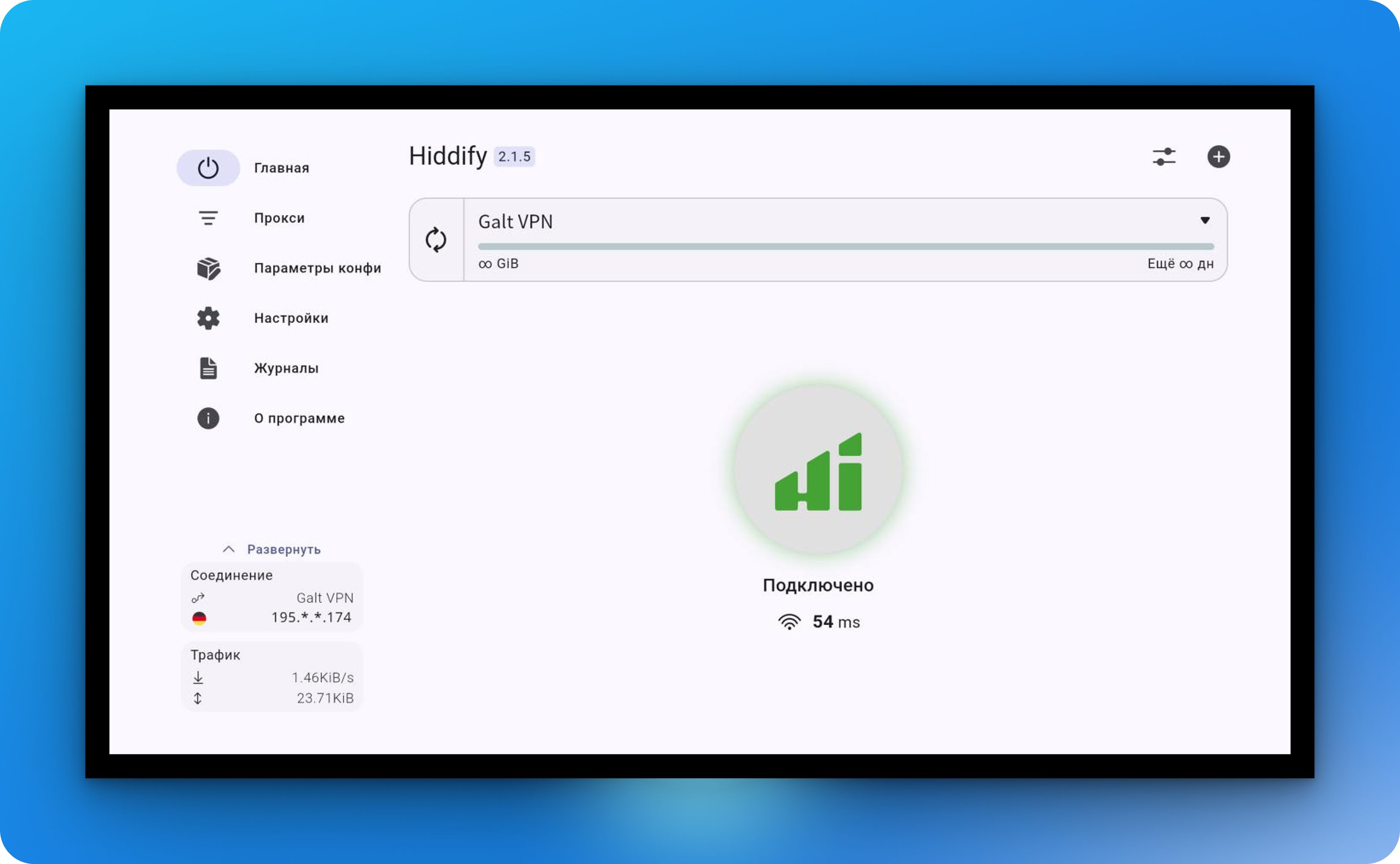
To disconnect, simply press the button again.