Шаг 1: Оплата
Убедитесь, что вы подписались на Galt VPN через наш сайт.
Шаг 2: Войдите в свой аккаунт
После входа на наш сайт вы будете автоматически перенаправлены на вашу панель управления. В панели управления найдите раздел "Установка" и нажмите на "Android TV."
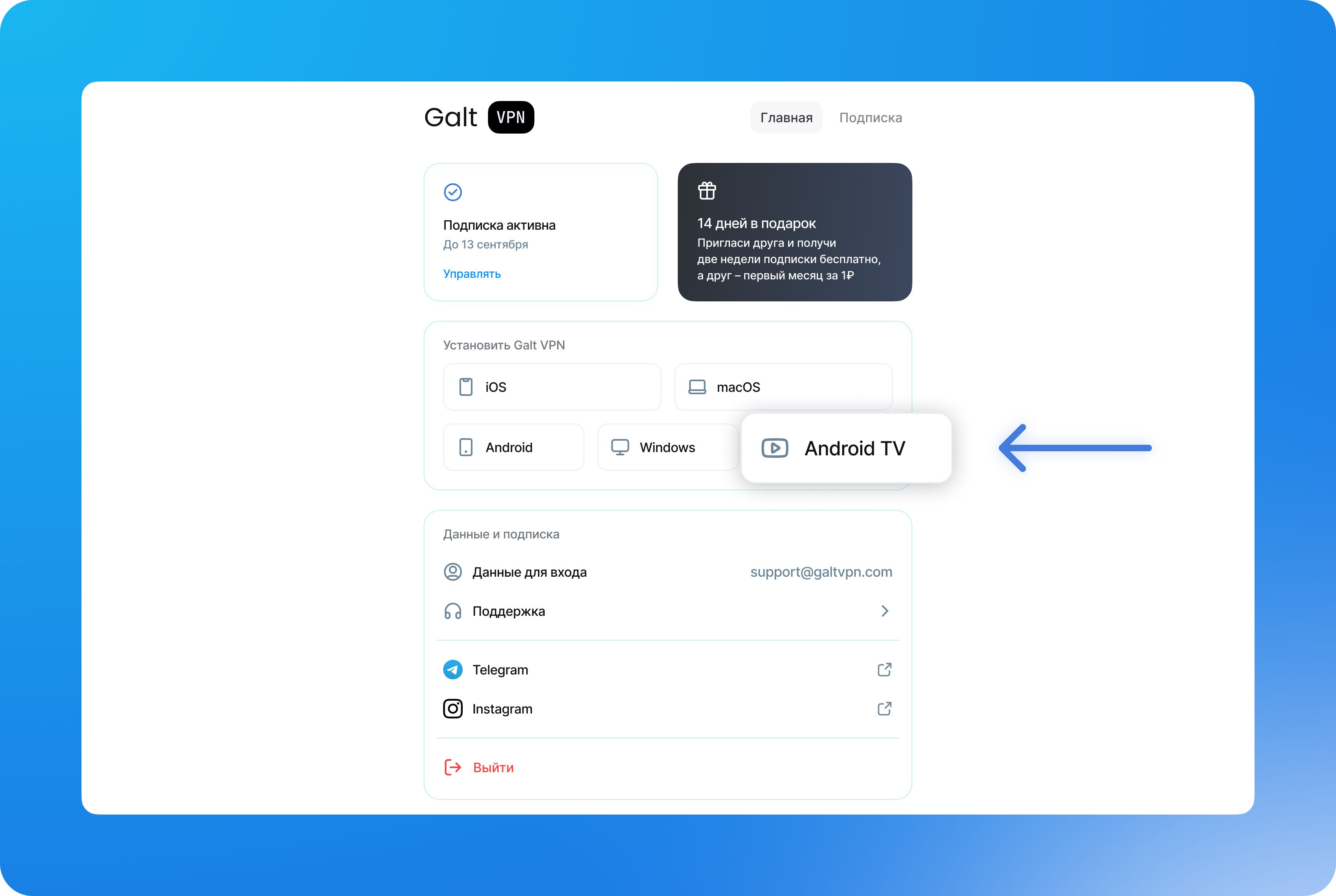
Шаг 3: Скачайте приложение для ТВ
Вы должны увидеть следующий экран. Чтобы начать процесс, скачайте приложение Hiddify на свой Android TV из Google Play Store.
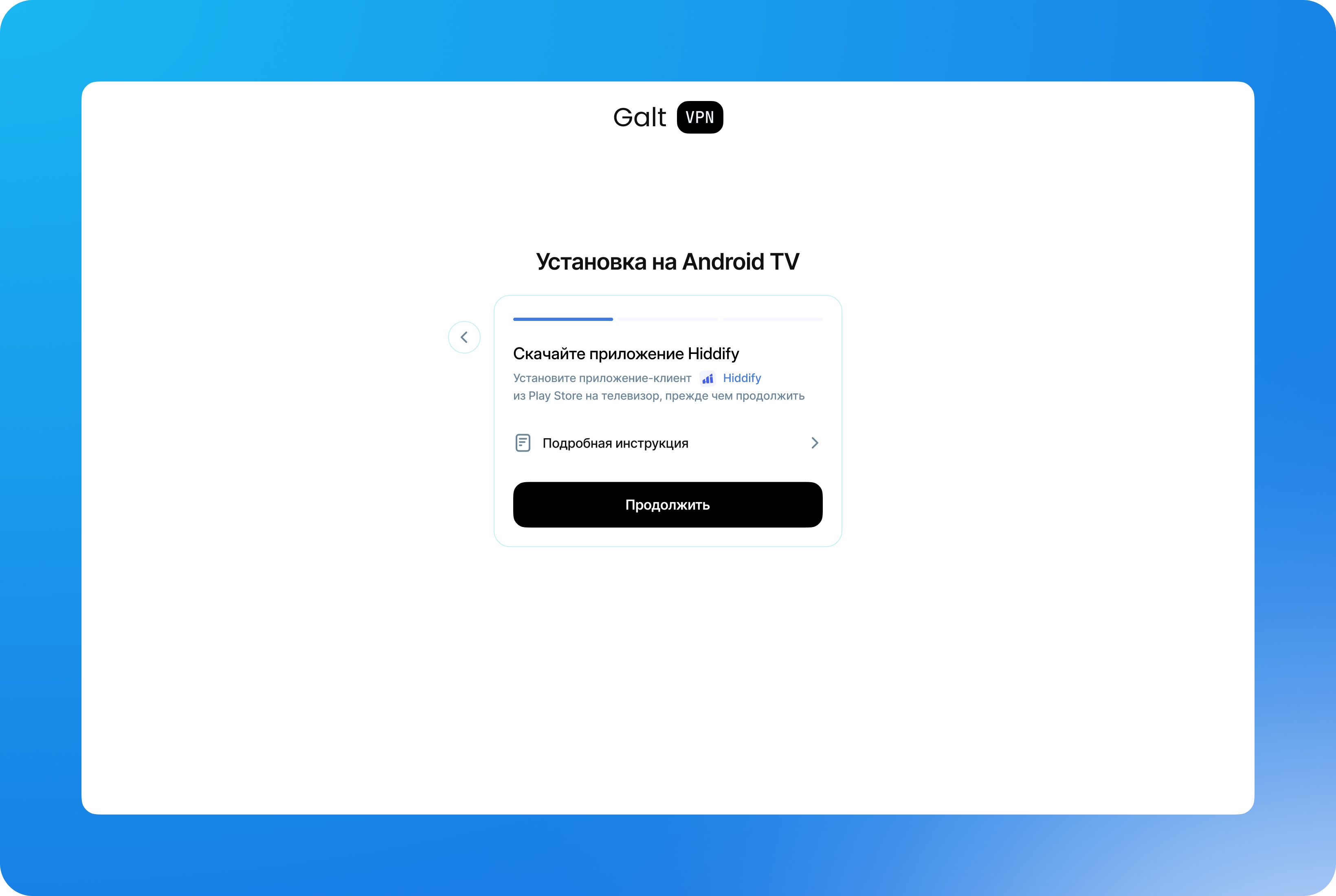
- На вашем Android TV откройте Google Play Store.
- Введите "Hiddify" в строке поиска.
- Скачайте приложение с фиолетовым значком.
- Нажмите "Продолжить", когда завершите установку.
Откройте приложение Hiddify на вашем Android TV и завершите начальную настройку, выбрав предпочитаемый язык и нажав «Продолжить».
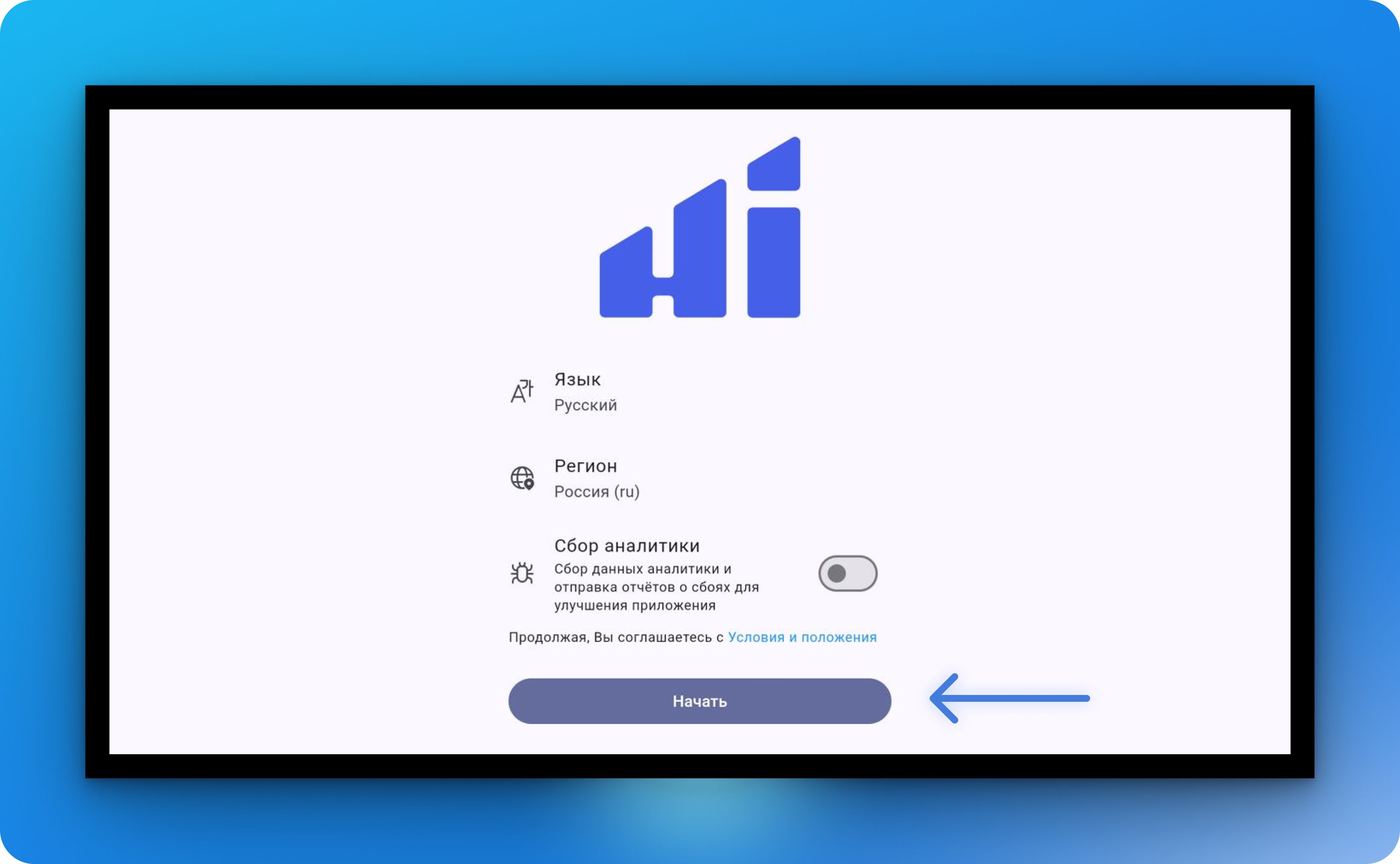
Шаг 4: Подключите ваш телевизор к вашей учетной записи
Откройте веб-браузер на своем Android TV и введите следующую ссылку: web.galtvpn.com/link. На вашем экране появится 6-значный код.
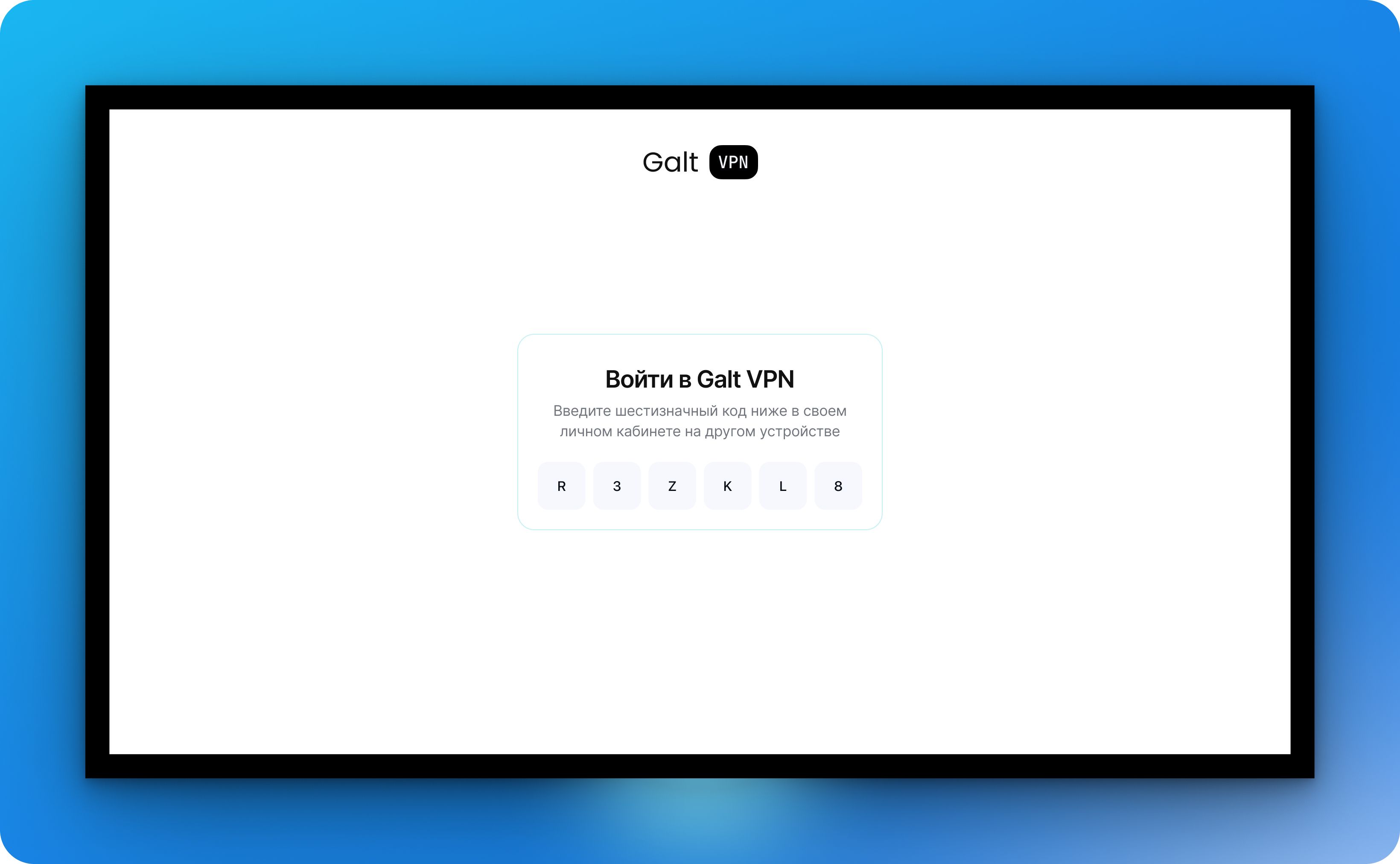
На вашем компьютере перейдите на панель управления и введите 6-значный код, отображаемый на вашем телевизоре.
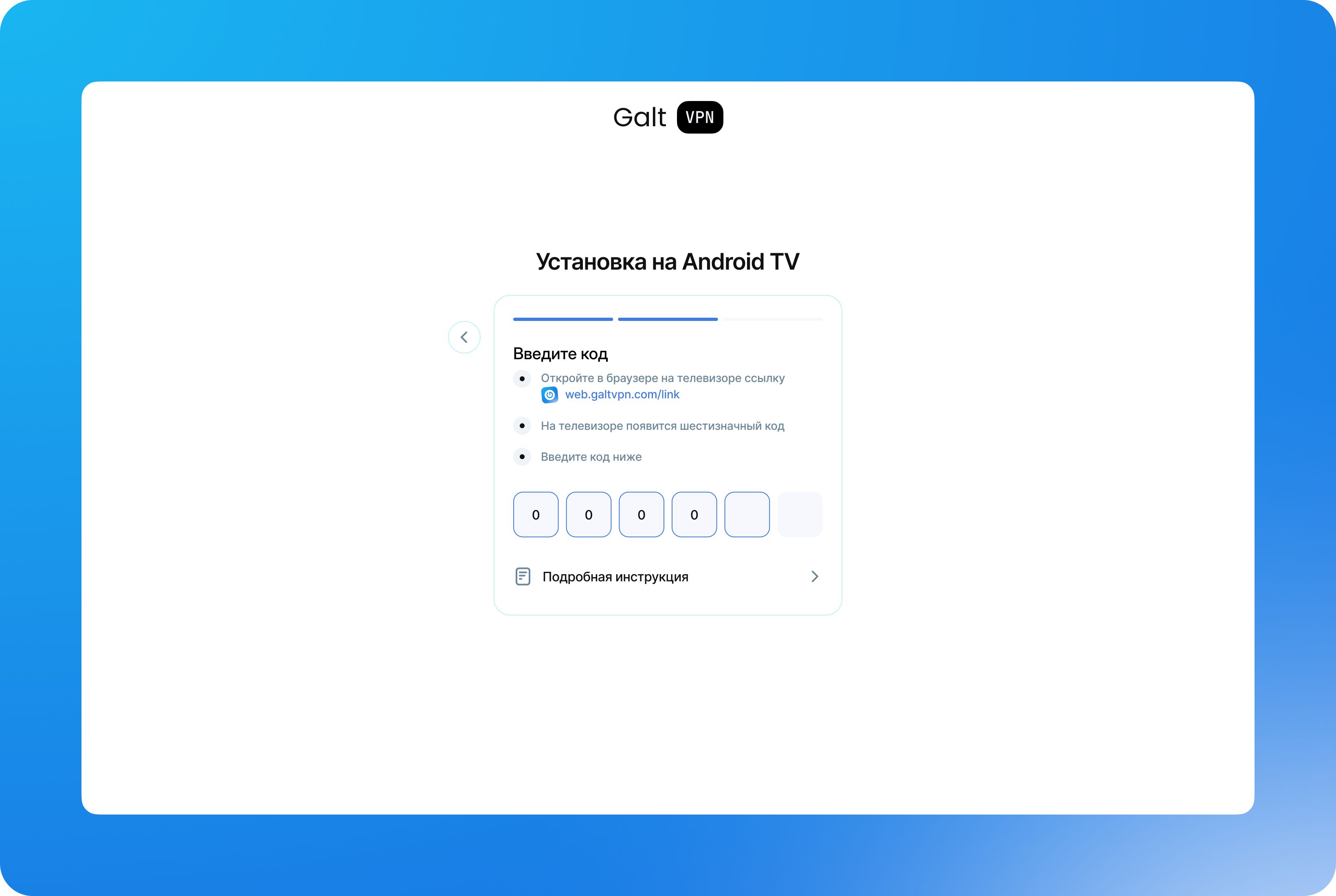
После ввода кода на экране вашего телевизора появится кнопка "Копировать конфигурацию". Нажмите на нее.
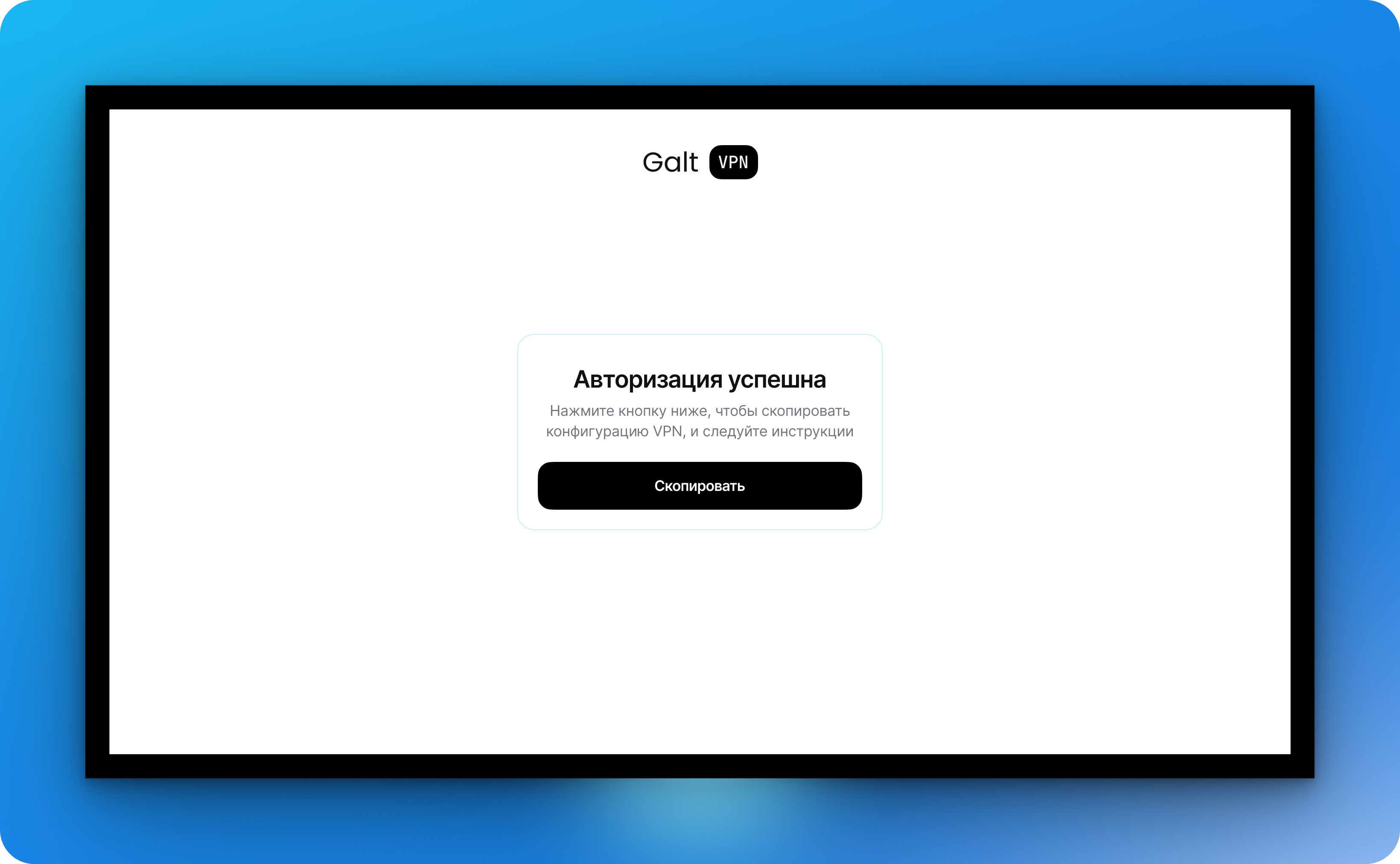
Шаг 5: Настройте VPN
На вашем телевизоре вернитесь в приложение Hiddify и нажмите "Новый профиль", чтобы продолжить.
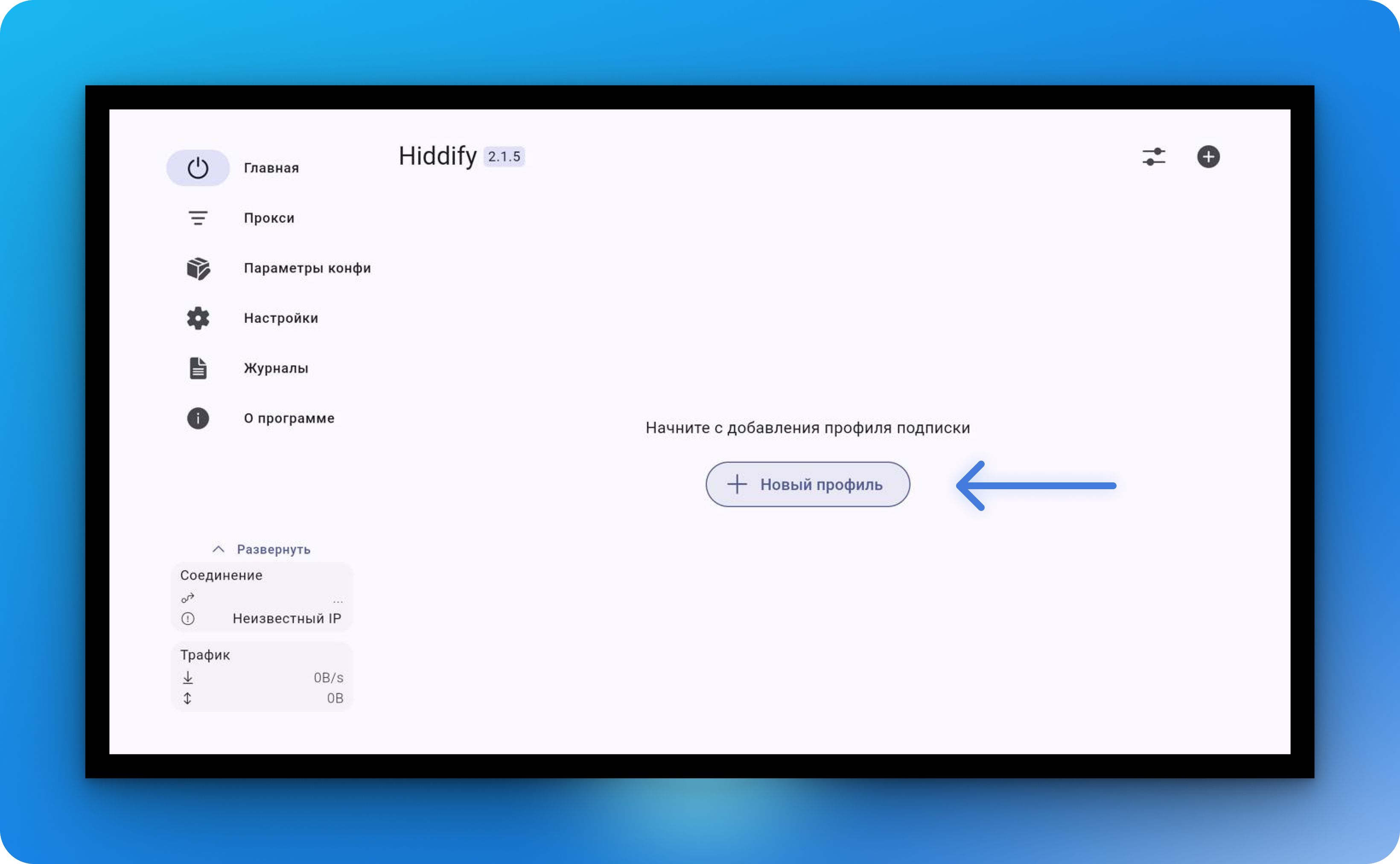
Затем нажмите "Импортировать из буфера обмена."
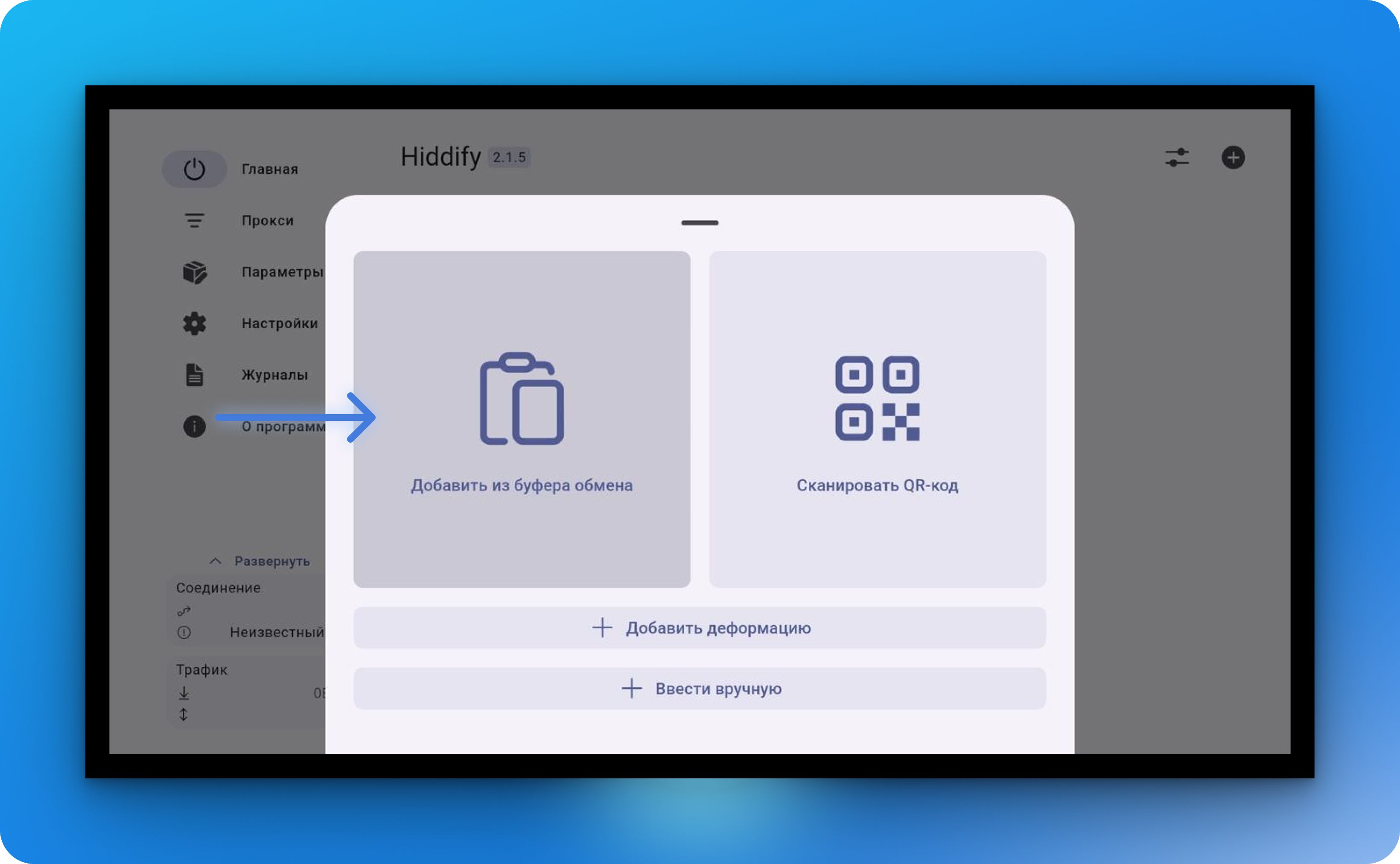
Если все пройдет успешно, вы будете перенаправлены на главный экран.
Шаг 6: Подключите VPN
Теперь, когда все установлено, просто нажмите на главную круглую кнопку для подключения. После подключения вы сможете наслаждаться преимуществами VPN на вашем телевизоре.
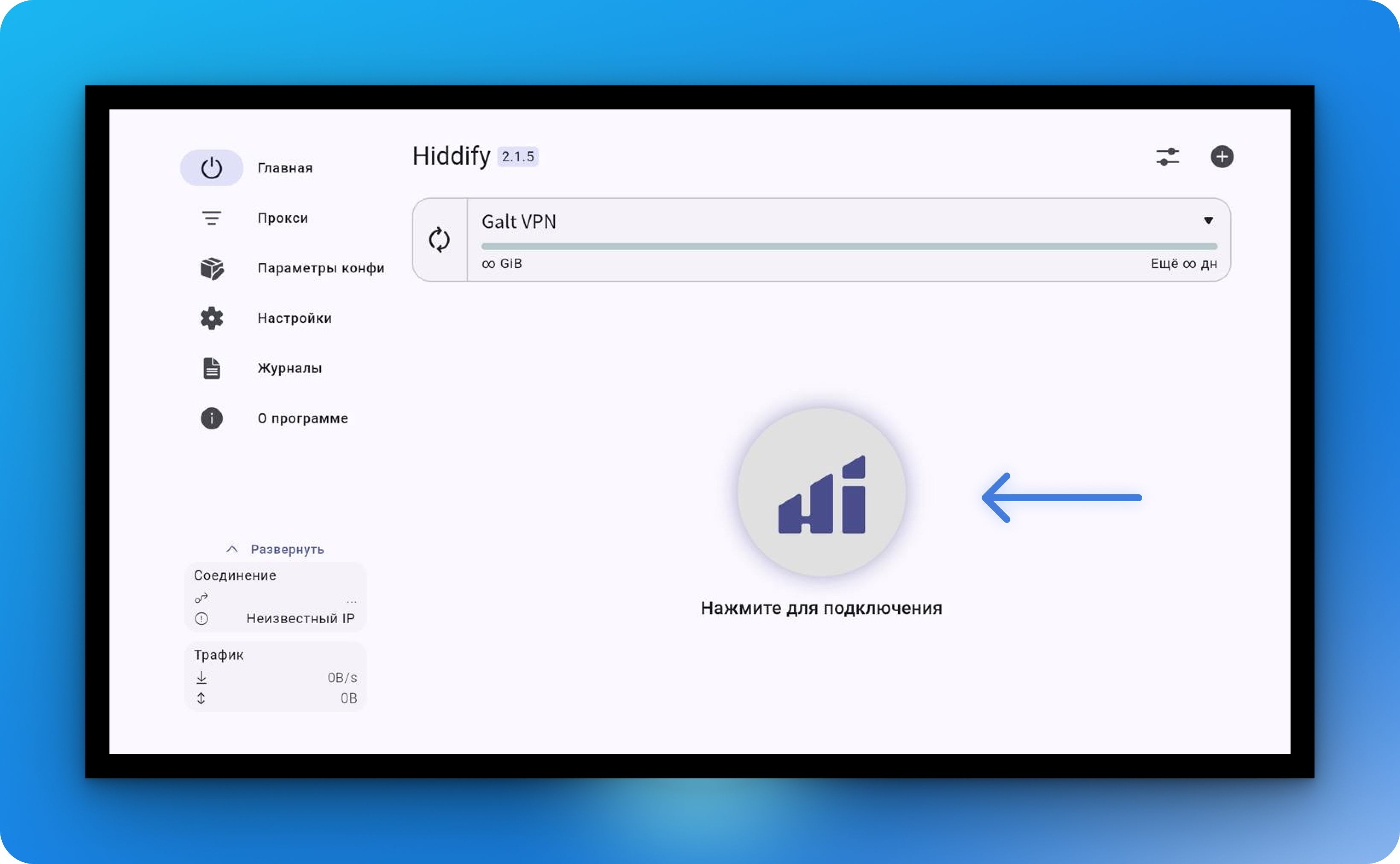
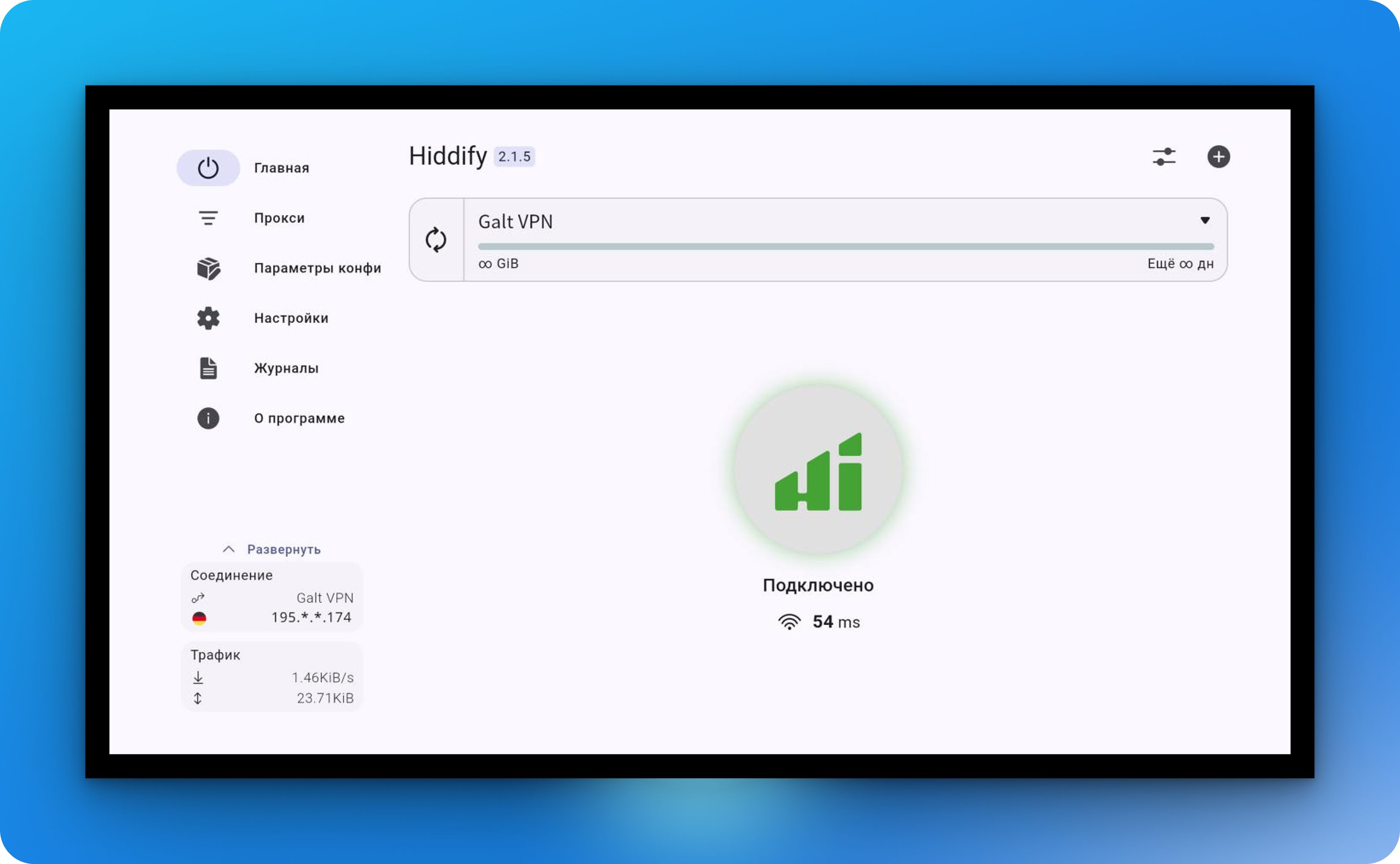
Чтобы отключиться, просто нажмите кнопку снова.